| 知乎专栏 | 多维度架构 |
常规测试是从入口发出请求,在网络畅通,较难分析出瓶颈。
本次制定的新方案是逆向测试,用渗透的方式,测试从末端开始请求,对用户链路所经历的节点不断渗透,向用户端进发。这种方案可用于分析,外部和内部因素产生的性能瓶颈。
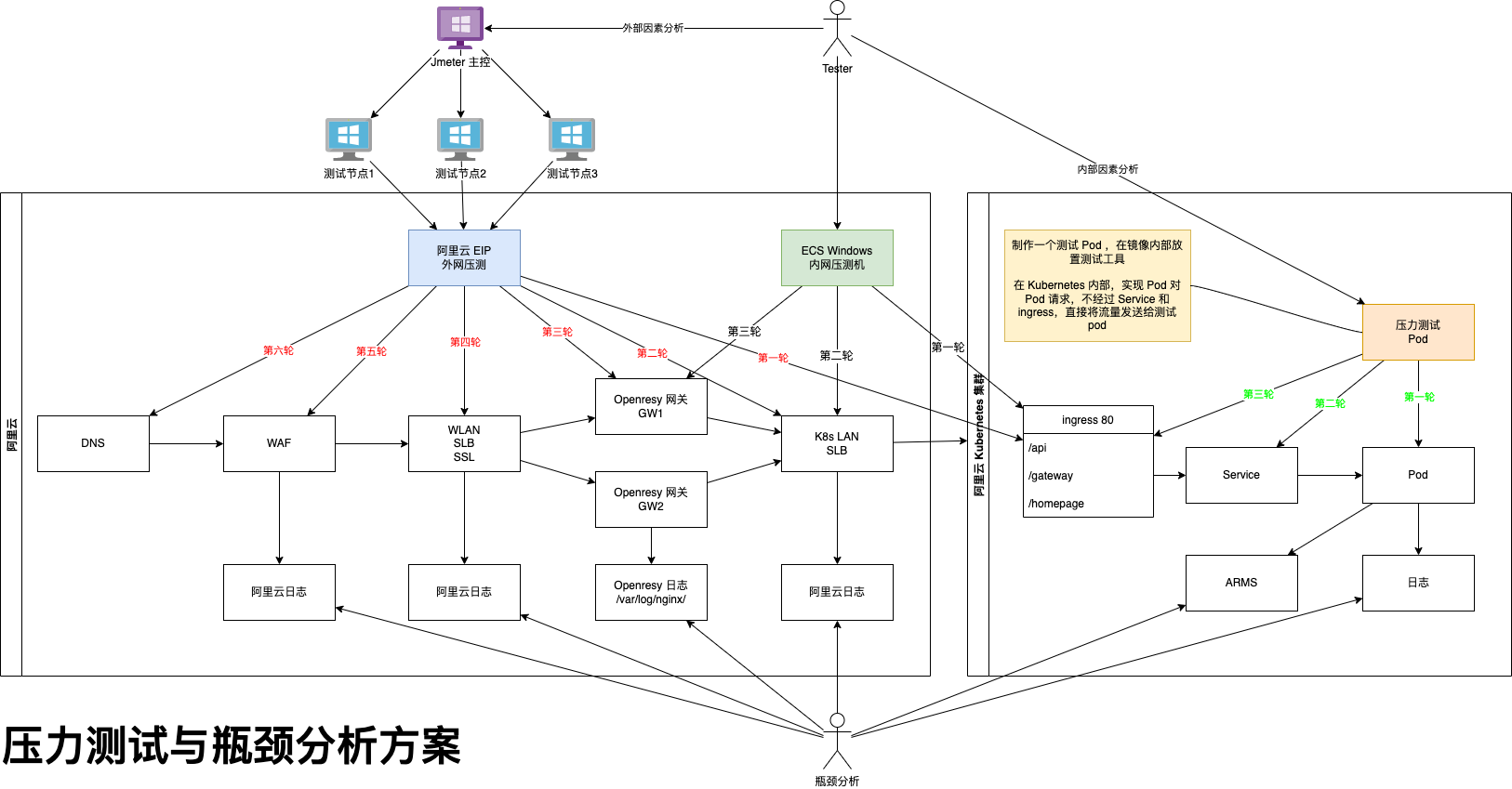
目的:
保障流量畅通达到数据库,再返回至用户。
以下列出优化的关键点:
注意:接口选择,不能选择有对接第三方的接口,第三方接口会影响到我们的 QPS
除此之外,还是注意服务器进程跟线程的启动原理,例如设置最大线程数8000,并不是服务器启动之后就会有8000个线程,而是最小可以只期待100个左右,随着链接数上升,系统不断开启新线程。启动线程的过程是很消耗资源的,会影响到测试结果。
所以一般,我们会去第二次压测数据为准。首次压测的目的是让服务器将该启动的线程和分配的资源,初始化好。
我们要准备几种接口:
第一轮:压 health
为什么压健康检查接口?因为它不会操作数据库和缓存也没有业务逻辑。压测该还接口对服务器资源消耗最小,同时能验证出服务器最大连接数设置是否又问题。
第二轮:压单服务接口,即该服务有业务逻辑也会访问数据库等资源,但是他不会链接其他接口。
对比两次压测结果,就知道带有业务逻辑之后,系统会下降多少性能
链接复用
location /api/ {
proxy_http_version 1.1;
proxy_set_header Host $host;
proxy_set_header X-Real-IP $remote_addr;
proxy_set_header REMOTE-HOST $remote_addr;
proxy_set_header X-Forwarded-For $proxy_add_x_forwarded_for;
proxy_pass http://gateway.netkiller.cn:8080/;
}
/ # cat /proc/1/status | grep Threads Threads: 61
另一中方式,记得数值要 -1 因为ls -l 第一行是 total 0 统计文件数量。
/ # ls -l /proc/1/task/ | wc -l 61
压力测试中,系统出现瓶颈,流量始终无法达到数据库。
开发小伙伴这样配置 Redis 由于太久脱离一线,我也不清楚配置是否正确,只能验证一下。
spring.redis.host=172.18.200.5 spring.redis.port=6379 spring.redis.password=passw0rd spring.redis.database=0 spring.redis.pool.max-active=1000 spring.redis.pool.max-idle=10 spring.redis.pool.max-wait=-1 spring.redis.pool.min-idle=5 spring.redis.pool.timeout=1000
查看客户端连接数是 2
127.0.0.1:6379> info Clients # Clients connected_clients:2 cluster_connections:0 maxclients:10000 client_recent_max_input_buffer:8 client_recent_max_output_buffer:0 blocked_clients:0 tracking_clients:0 clients_in_timeout_table:0
创建一个空的 Springboot 项目,写一个最简单的接口,接口中做 set/get 操作。
@Autowired
private RedisTemplate<String, String> redisTemplate;
@GetMapping("/redis")
public String redis() {
redisTemplate.opsForValue().set("name","neo",10, TimeUnit.SECONDS);
String name = (String) redisTemplate.opsForValue().get("name");
return name;
}
使用 ab 命令压测一下
ab -c 100 -n 10000 http://localhost:8080/redis
观看连接池的状态
127.0.0.1:6379> info Clients # Clients connected_clients:2 cluster_connections:0 maxclients:10000 client_recent_max_input_buffer:8 client_recent_max_output_buffer:0 blocked_clients:0 tracking_clients:0 clients_in_timeout_table:0
connected_clients:2 数值没有变化,我的猜测果然是对的,这种配置我记得是 Spring 1.5 之前的。
网上说 Springboot 默认使用 lettuce
spring.redis.host=172.18.200.5 spring.redis.port=6379 spring.redis.password=passw0rd spring.redis.database=0 spring.redis.lettuce.pool.enabled=true spring.redis.lettuce.pool.max-active=1000 spring.redis.lettuce.pool.max-idle=80 spring.redis.lettuce.pool.min-idle=20 spring.redis.lettuce.pool.max-wait=-1ms spring.redis.lettuce.shutdown-timeout=100ms spring.cache.redis.cache-null-values=false
配置后使用 ab 压测,connected_clients:2 没有任何变化。
127.0.0.1:6379> info Clients # Clients connected_clients:2 cluster_connections:0 maxclients:10000 client_recent_max_input_buffer:8 client_recent_max_output_buffer:0 blocked_clients:0 tracking_clients:0 clients_in_timeout_table:0
开启 Springboot 调试模式 debug=true,启动需要引入 commons-pool2
<dependency> <groupId>org.springframework.boot</groupId> <artifactId>spring-boot-starter-data-redis</artifactId> </dependency>
启动提示
Caused by: java.lang.NoClassDefFoundError: org/apache/commons/pool2/impl/GenericObjectPoolConfig
引入 commons-pool2 后启动成功
<dependency> <groupId>org.apache.commons</groupId> <artifactId>commons-pool2</artifactId> </dependency>
虽然启动成功,但是 ab 压测仍然 connected_clients:2
127.0.0.1:6379> info Clients # Clients connected_clients:2 cluster_connections:0 maxclients:10000 client_recent_max_input_buffer:20480 client_recent_max_output_buffer:0 blocked_clients:0 tracking_clients:0 clients_in_timeout_table:0
只能在debug信息中找线索,发现 JedisConnectionConfiguration
JedisConnectionConfiguration:
Did not match:
- @ConditionalOnClass did not find required classes 'org.apache.commons.pool2.impl.GenericObjectPool', 'redis.clients.jedis.Jedis' (OnClassCondition)
改为 jedis 试试,pom.xml
<dependency> <groupId>org.springframework.boot</groupId> <artifactId>spring-boot-starter-data-redis</artifactId> <exclusions> <exclusion> <groupId>io.lettuce</groupId> <artifactId>lettuce-core</artifactId> </exclusion> </exclusions> </dependency> <dependency> <groupId>redis.clients</groupId> <artifactId>jedis</artifactId> </dependency>
配置文件做响应调整
spring.redis.jedis.pool.max-active=1000 spring.redis.jedis.pool.max-idle=80 spring.redis.jedis.pool.min-idle=20 spring.redis.jedis.pool.max-wait=-1
使用 ab 压测一轮,终于 connected_clients:190 上去了。
127.0.0.1:6379> info Clients # Clients connected_clients:190 cluster_connections:0 maxclients:10000 client_recent_max_input_buffer:20480 client_recent_max_output_buffer:0 blocked_clients:0 tracking_clients:0 clients_in_timeout_table:0
lettuce 连接池,始终还没有解决,目前先用 jedis,其实连接池是同质化产品,虽有性能差异,但差距非常小,对于项目整体而言可以说微乎其微。就如同 Tomcat 跟 Undertow 差距,有时我们需要整理考虑架构方案,并不是所有好工具组合后就一定是好产品。
很多时候人们从网上找到 springboot 文章,文章中说这样配置连接池,于是就复制站台到自己的配置文件中,也没有去深究,最终流到生产环境。
spring.datasource.max-idle=10 spring.datasource.max-wait=10000 spring.datasource.min-idle=5 spring.datasource.initial-size=5 spring.datasource.validation-query=SELECT 1 spring.datasource.test-on-borrow=false spring.datasource.test-while-idle=true spring.datasource.time-between-eviction-runs-millis=18800 spring.datasource.jdbc-interceptors=ConnectionState;SlowQueryReport(threshold=0)
上面的配置已经作废,目前 Springboot 默认使用 hikari 链接池,他的正确配置如下
spring.datasource.type=com.zaxxer.hikari.HikariDataSource spring.datasource.hikari.minimum-idle=5 spring.datasource.hikari.maximum-pool-size=200 spring.datasource.hikari.auto-commit=true spring.datasource.hikari.idle-timeout=30000 spring.datasource.hikari.pool-name=Hikari spring.datasource.hikari.max-lifetime=55000 spring.datasource.hikari.connection-timeout=30000 spring.datasource.hikari.connection-test-query=SELECT 1
测试方法,写一个测试接口,里面运行一条 SQL 即可
@Autowired
private JdbcTemplate jdbcTemplate;
@GetMapping("/jdbc")
public String jdbc() {
String query = "SELECT * from test where id = 10";
return jdbcTemplate.queryForObject(query, (resultSet, i) -> {
System.out.println(resultSet.getString(1) + "," + resultSet.getString(2) + "," + resultSet.getString(3));
return ("OK");
});
}
然后压测这个接口,观察 show full processlist; 正常会不停的变化,如果没有任何变化,例如只启动了 8 个链接,就说明链接池配置没有生效。
mysql> show status like 'Threads%'; +-------------------+-------+ | Variable_name | Value | +-------------------+-------+ | Threads_cached | 8 | | Threads_connected | 40 | | Threads_created | 111 | | Threads_running | 1 | +-------------------+-------+ 4 rows in set (0.00 sec) mysql> show full processlist; +--------+------+-------------------+------+---------+------+----------+-----------------------+ | Id | User | Host | db | Command | Time | State | Info | +--------+------+-------------------+------+---------+------+----------+-----------------------+ | 507077 | root | 172.20.0.1:50129 | NULL | Query | 0 | starting | show full processlist | | 507638 | root | 172.18.5.89:49605 | test | Sleep | 0 | | NULL | | 507639 | root | 172.18.5.89:49707 | test | Sleep | 0 | | NULL | | 507640 | root | 172.18.5.89:49734 | test | Sleep | 0 | | NULL | | 507641 | root | 172.18.5.89:49744 | test | Sleep | 0 | | NULL | | 507642 | root | 172.18.5.89:49766 | test | Sleep | 0 | | NULL | | 507643 | root | 172.18.5.89:49817 | test | Sleep | 0 | | NULL | | 507644 | root | 172.18.5.89:49900 | test | Sleep | 0 | | NULL | | 507645 | root | 172.18.5.89:49994 | test | Sleep | 0 | | NULL | | 507647 | root | 172.18.5.89:50153 | test | Sleep | 0 | | NULL | | 507648 | root | 172.18.5.89:50355 | test | Sleep | 0 | | NULL | | 507649 | root | 172.18.5.89:50507 | test | Sleep | 0 | | NULL | | 507650 | root | 172.18.5.89:50627 | test | Sleep | 0 | | NULL | | 507651 | root | 172.18.5.89:50796 | test | Sleep | 0 | | NULL | | 507652 | root | 172.18.5.89:51105 | test | Sleep | 0 | | NULL | | 507653 | root | 172.18.5.89:51373 | test | Sleep | 0 | | NULL | | 507654 | root | 172.18.5.89:51598 | test | Sleep | 0 | | NULL | | 507655 | root | 172.18.5.89:52063 | test | Sleep | 0 | | NULL | | 507656 | root | 172.18.5.89:52605 | test | Sleep | 0 | | NULL | | 507657 | root | 172.18.5.89:53186 | test | Sleep | 0 | | NULL | | 507658 | root | 172.18.5.89:53621 | test | Sleep | 0 | | NULL | | 507659 | root | 172.18.5.89:53955 | test | Sleep | 0 | | NULL | | 507660 | root | 172.18.5.89:54126 | test | Sleep | 0 | | NULL | | 507661 | root | 172.18.5.89:54946 | test | Sleep | 0 | | NULL | | 507662 | root | 172.18.5.89:55164 | test | Sleep | 0 | | NULL | | 507663 | root | 172.18.5.89:55517 | test | Sleep | 0 | | NULL | | 507666 | root | 172.18.5.89:56070 | test | Sleep | 0 | | NULL | | 507667 | root | 172.18.5.89:56431 | test | Sleep | 0 | | NULL | | 507668 | root | 172.18.5.89:56828 | test | Sleep | 0 | | NULL | | 507669 | root | 172.18.5.89:57421 | test | Sleep | 0 | | NULL | | 507670 | root | 172.18.5.89:57801 | test | Sleep | 0 | | NULL | | 507671 | root | 172.18.5.89:58105 | test | Sleep | 0 | | NULL | | 507672 | root | 172.18.5.89:58541 | test | Sleep | 0 | | NULL | | 507675 | root | 172.18.5.89:59031 | test | Sleep | 0 | | NULL | | 507676 | root | 172.18.5.89:59504 | test | Sleep | 0 | | NULL | +--------+------+-------------------+------+---------+------+----------+-----------------------+ 35 rows in set (0.00 sec)
在公司代码库中找到这样的配置,总觉得不对,我最后一次写代码是 2017 年,最开始叫 Feign 后来改为 Openfeign,为了分析出整个系统的瓶颈,有必要深挖一下 Feign/Openfeign。
spring:
feign:
httpclient:
enabled: true
大多数人的学习路径是看书或去网上找别人的文章,复制里面的代码和配置。这种学习方式有两个弊端,书上的内容知识更新太慢,版本比较旧。网上找文章也是如此,别人的例子就是编译不通过,配置也很多是过时或错误的,一股脑,不做验证的饮引用别人的代码和配置。我更习惯看官网文档和翻看官方源码。
上面的配置就很可能某小伙伴,在网上看到别人那样配置,然后复制过来,就上生产了,并且这段配置在公司已经存在很多年,所有人都没有质疑过,直到我来公司,解决系统瓶颈问题才发现。
下面再说 okhttp 的问题,okhttp 在 openfeign 项目中并不成熟,属于实验产品。配置项只有 feign.okhttp.enabled,没有 max-connections 配置。
<dependency>
<groupId>org.springframework.cloud</groupId>
<artifactId>spring-cloud-starter-openfeign</artifactId>
</dependency>
面临问题:如果使用 okhttp 怎么设置 max-connections,于是我便翻看 spring-cloud-starter-openfeign 源码,请看 openfeign 源码 https://github.com/spring-cloud/spring-cloud-openfeign/blob/main/spring-cloud-openfeign-core/src/main/java/org/springframework/cloud/openfeign/support/FeignHttpClientProperties.java,明显 openfeign 源码没有体现 feign.okhttp.max-connections。如果强行使用 okhttp 只能这样设置
# 禁用 httpclient feign.httpclient.enabled=false # 启用 okhttp feign.okhttp.enabled=true # 因为没有提供 feign.okhttp.max-connections,只能用这种方式,从代码上看feign.httpclient.enabled=false并不影响这样使用 feign.httpclient.max-connections=1000 feign.httpclient.max-connections-per-route=50
另有新发现,重点看这里 @ConfigurationProperties(prefix = "spring.cloud.openfeign.httpclient") 如果是这样 spring.cloud.openfeign.httpclient
那我的配置应该必须是 spring.cloud.openfeign.httpclient.max-connections=200 可是官网手册上写: feign.httpclient.max-connections=200
所以,官网手册也有滞后,我看的源码是 Openfeign 3.x 版本的,也就是说下一个版本 Openfeign 的配置文件将改为 spring.cloud.openfeign 前缀,同时 Openfeign 3.x 也没有解决 okhttp 的 max-connections 配置问题,还是这样使用 spring.cloud.openfeign.httpclient.max-connections=1000
spring.cloud.openfeign.httpclient.enabled=false spring.cloud.openfeign.okhttp.enabled=true spring.cloud.openfeign.httpclient.max-connections=1000 spring.cloud.openfeign.httpclient.max-connections-per-route=50
如果我年轻10年,以我的性格会吧这个缺陷修复了,然后 merge request 到官网,现在让给年轻人做吧。
[neo@linux ~]$ last reboot reboot system boot 2.6.18-164.15.1. Wed Apr 28 23:43 (6+21:31) reboot system boot 2.6.18-164.15.1. Fri Apr 16 04:07 (12+19:23) reboot system boot 2.6.18-164.15.1. Fri Apr 16 02:19 (01:46) reboot system boot 2.6.18-164.el5 Thu Apr 15 18:52 (07:25) wtmp begins Thu Apr 15 18:52:15 2010
free - Display amount of free and used memory in the system
$ free
total used free shared buffers cached
Mem: 2053440 522028 1531412 0 87076 265952
-/+ buffers/cache: 169000 1884440
Swap: 2441840 0 2441840
5秒监控一次
neo@neo-OptiPlex-780:~/workspace/Document$ free -s 5
total used free shared buffers cached
Mem: 2054224 1708876 345348 0 58908 696404
-/+ buffers/cache: 953564 1100660
Swap: 2077692 81948 1995744
total used free shared buffers cached
Mem: 2054224 1708876 345348 0 58908 696404
-/+ buffers/cache: 953564 1100660
Swap: 2077692 81948 1995744
total used free shared buffers cached
Mem: 2054224 1709000 345224 0 58908 696404
-/+ buffers/cache: 953688 1100536
Swap: 2077692 81948 1995744
vmstat
# vmstat procs -----------memory---------- ---swap-- -----io---- --system-- ----cpu---- r b swpd free buff cache si so bi bo in cs us sy id wa 0 0 0 203668 53352 2878928 0 0 0 2 4 6 0 0 100 0
procs: r ;在运行队列中等待的进程数 b ;在等待io的进程数 w ;可以进入运行队列但被替换的进程 memoy swap ;现时可用的交换内存(k表示) free ;空闲的内存(k表示) pages re 回收的页面 mf 非严重错误的页面 pi 进入页面数(k表示) po 出页面数(k表示) fr 空余的页面数(k表示) de 提前读入的页面中的未命中数 sr 通过时钟算法扫描的页面 disk 显示每秒的磁盘操作。 s表示scsi盘,0表示盘号 fault 显示每秒的中断数 in 设备中断 sy 系统中断 cy cpu交换 cpu 表示cpu的使用状态 cs 用户进程使用的时间 sy 系统进程使用的时间 id cpu空闲的时间
$ vmstat 1 procs -----------memory---------- ---swap-- -----io---- -system-- ----cpu---- r b swpd free buff cache si so bi bo in cs us sy id wa 2 0 0 2692472 347884 442576 0 0 0 54 11 7 99 1 0 0 2 0 0 2692420 347884 442600 0 0 0 0 6 87 100 0 0 0 2 1 0 2692320 347884 442600 0 0 0 2568 26 121 100 0 0 0 2 0 0 2687872 347884 442600 0 0 0 72 28 129 100 1 0 0 2 0 0 2684716 347884 442600 0 0 0 0 16 91 100 0 0 0 2 0 0 2680528 347884 442600 0 0 0 0 12 88 100 1 0 0 vmstat 参数详解 procs: r-->在运行队列中等待的进程数 b-->在等待io的进程数 w-->可以进入运行队列但被替换的进程 memoy swap-->现时可用的交换内存(k表示) free-->空闲的内存(k表示) pages re--》回收的页面 mf--》非严重错误的页面 pi--》进入页面数(k表示) po--》出页面数(k表示) fr--》空余的页面数(k表示) de--》提前读入的页面中的未命中数 sr--》通过时钟算法扫描的页面 disk 显示每秒的磁盘操作。 s表示scsi盘,0表示盘号 fault 显示每秒的中断数 in--》设备中断 sy--》系统中断 cy--》cpu交换 cpu 表示cpu的使用状态 cs--》用户进程使用的时间 sy--》系统进程使用的时间 id--》cpu空闲的时间
# mpstat -P ALL Linux 2.6.18-194.el5 (cms) 08/30/2010 07:30:56 PM CPU %user %nice %sys %iowait %irq %soft %steal %idle intr/s 07:30:56 PM all 0.73 0.00 3.91 0.61 0.02 0.11 0.00 94.62 1380.14 07:30:56 PM 0 1.62 0.00 5.40 1.82 0.08 0.42 0.00 90.65 1375.30 07:30:56 PM 1 0.35 0.00 3.78 0.21 0.00 0.00 0.00 95.66 0.00 07:30:56 PM 2 0.44 0.00 2.74 0.22 0.00 0.00 0.00 96.59 0.00 07:30:56 PM 3 0.50 0.00 3.72 0.20 0.00 0.00 0.00 95.59 0.00
# pmap -d PID
[root@development ~]# pmap -d 3817 3817: /sbin/mingetty tty3 Address Kbytes Mode Offset Device Mapping 0000000000400000 12 r-x-- 0000000000000000 008:00002 mingetty 0000000000602000 8 rw--- 0000000000002000 008:00002 mingetty 000000001b9f8000 132 rw--- 000000001b9f8000 000:00000 [ anon ] 0000003fd8200000 112 r-x-- 0000000000000000 008:00002 ld-2.5.so 0000003fd841b000 4 r---- 000000000001b000 008:00002 ld-2.5.so 0000003fd841c000 4 rw--- 000000000001c000 008:00002 ld-2.5.so 0000003fd9200000 1332 r-x-- 0000000000000000 008:00002 libc-2.5.so 0000003fd934d000 2048 ----- 000000000014d000 008:00002 libc-2.5.so 0000003fd954d000 16 r---- 000000000014d000 008:00002 libc-2.5.so 0000003fd9551000 4 rw--- 0000000000151000 008:00002 libc-2.5.so 0000003fd9552000 20 rw--- 0000003fd9552000 000:00000 [ anon ] 00002ba6fbb68000 8 rw--- 00002ba6fbb68000 000:00000 [ anon ] 00002ba6fbb7d000 8 rw--- 00002ba6fbb7d000 000:00000 [ anon ] 00007fff2ba17000 84 rw--- 00007ffffffea000 000:00000 [ stack ] ffffffffff600000 8192 ----- 0000000000000000 000:00000 [ anon ] mapped: 11984K writeable/private: 268K shared: 0K
uptime
# uptime 21:26:06 up 15 days, 58 min, 1 user, load average: 0.85, 1.16, 2.21
ATOP - ubuntu 2013/03/12 16:09:34 ------ 10s elapsed PRC | sys 0.03s | user 0.01s | #proc 104 | #tslpi 184 | #tslpu 0 | #zombie 0 | #exit 0 | CPU | sys 0% | user 0% | irq 0% | idle 399% | wait 1% | curf 2.13GHz | curscal ?% | cpu | sys 0% | user 0% | irq 0% | idle 100% | cpu000 w 0% | curf 2.13GHz | curscal ?% | cpu | sys 0% | user 0% | irq 0% | idle 100% | cpu002 w 0% | curf 2.13GHz | curscal ?% | CPL | avg1 0.00 | avg5 0.01 | avg15 0.05 | csw 694 | intr 351 | | numcpu 4 | MEM | tot 1.9G | free 1.4G | cache 219.7M | dirty 0.0M | buff 93.5M | slab 39.3M | | SWP | tot 2.0G | free 2.0G | | | | vmcom 338.8M | vmlim 2.9G | LVM | ubuntu-root | busy 1% | read 0 | write 9 | MBr/s 0.00 | MBw/s 0.00 | avio 8.44 ms | NET | transport | tcpi 11 | tcpo 9 | udpi 2 | udpo 2 | tcpao 0 | tcppo 0 | NET | network | ipi 16 | ipo 12 | ipfrw 0 | deliv 15 | icmpi 0 | icmpo 0 | NET | eth0 ---- | pcki 23 | pcko 14 | si 2 Kbps | so 2 Kbps | erri 0 | erro 0 | PID RUID EUID THR SYSCPU USRCPU VGROW RGROW RDDSK WRDSK ST EXC S CPUNR CPU CMD 1/1 5571 root root 1 0.01s 0.00s 0K 0K 0K 0K -- - R 0 0% atop 1188 postgres postgres 1 0.01s 0.00s 0K 0K 0K 0K -- - S 1 0% postgres 1256 redis redis 3 0.00s 0.01s 0K 0K 0K 0K -- - S 2 0% redis-server 247 root root 1 0.01s 0.00s 0K 0K 0K 0K -- - S 0 0% kworker/0:1 1229 ntop ntop 11 0.00s 0.00s 0K 0K 0K 0K -- - S 3 0% ntop 920 whoopsie whoopsie 2 0.00s 0.00s 0K 0K 0K 0K -- - S 3 0% whoopsie 914 root root 1 0.00s 0.00s 0K 0K 0K 0K -- - S 1 0% irqbalance 265 root root 1 0.00s 0.00s 0K 0K 0K 16K -- - S 1 0% jbd2/dm-0-8
[root@netkiller ~]# grep VmRSS /proc/82356/status VmRSS: 3156 kB
[root@netkiller ~]# pmap -x 82356 82356: /usr/sbin/chronyd -F 2 Address Kbytes RSS Dirty Mode Mapping 0000560e1f563000 16 16 0 r---- chronyd 0000560e1f567000 236 236 0 r-x-- chronyd 0000560e1f5a2000 64 64 0 r---- chronyd 0000560e1f5b3000 4 4 4 r---- chronyd 0000560e1f5b4000 4 4 4 rw--- chronyd 0000560e1f5b5000 4 4 4 rw--- [ anon ] 0000560e1f92a000 132 132 132 rw--- [ anon ] 0000560e1f94b000 148 108 108 rw--- [ anon ] 00007f6870000000 132 12 12 rw--- [ anon ] 00007f6870021000 65404 0 0 ----- [ anon ] 00007f6874f3b000 4 0 0 ----- [ anon ] 00007f6874f3c000 8192 20 20 rw--- [ anon ] 00007f687573c000 8 8 0 r---- libnss_sss.so.2 00007f687573e000 28 28 0 r-x-- libnss_sss.so.2 00007f6875745000 8 8 0 r---- libnss_sss.so.2 00007f6875747000 4 4 4 r---- libnss_sss.so.2 00007f6875748000 4 4 4 rw--- libnss_sss.so.2 00007f6875749000 8 8 8 rw--- [ anon ] 00007f687574b000 8 8 0 r---- libffi.so.8.1.0 00007f687574d000 24 0 0 r-x-- libffi.so.8.1.0 00007f6875753000 8 0 0 r---- libffi.so.8.1.0 00007f6875755000 4 4 4 r---- libffi.so.8.1.0 00007f6875756000 4 4 4 rw--- libffi.so.8.1.0 00007f6875757000 8 8 8 rw--- [ anon ] 00007f6875759000 68 68 0 r---- libgmp.so.10.4.0 00007f687576a000 488 0 0 r-x-- libgmp.so.10.4.0 00007f68757e4000 92 0 0 r---- libgmp.so.10.4.0 00007f68757fb000 8 8 8 r---- libgmp.so.10.4.0 00007f68757fd000 4 4 4 rw--- libgmp.so.10.4.0 00007f68757fe000 36 36 0 r---- libhogweed.so.6.4 00007f6875807000 80 0 0 r-x-- libhogweed.so.6.4 00007f687581b000 140 0 0 r---- libhogweed.so.6.4 00007f687583e000 8 8 8 r---- libhogweed.so.6.4 00007f6875840000 4 0 0 rw--- [ anon ] 00007f6875841000 12 12 0 r---- libtasn1.so.6.6.0 00007f6875844000 56 0 0 r-x-- libtasn1.so.6.6.0 00007f6875852000 16 0 0 r---- libtasn1.so.6.6.0 00007f6875856000 4 0 0 ----- libtasn1.so.6.6.0 00007f6875857000 4 4 4 r---- libtasn1.so.6.6.0 00007f6875858000 4 0 0 rw--- [ anon ] 00007f6875859000 68 68 0 r---- libunistring.so.2.1.0 00007f687586a000 224 0 0 r-x-- libunistring.so.2.1.0 00007f68758a2000 1244 0 0 r---- libunistring.so.2.1.0 00007f68759d9000 16 16 16 r---- libunistring.so.2.1.0 00007f68759dd000 4 4 4 rw--- libunistring.so.2.1.0 00007f68759de000 8 8 0 r---- libidn2.so.0.3.7 00007f68759e0000 16 0 0 r-x-- libidn2.so.0.3.7 00007f68759e4000 100 0 0 r---- libidn2.so.0.3.7 00007f68759fd000 4 4 4 r---- libidn2.so.0.3.7 00007f68759fe000 4 0 0 rw--- [ anon ] 00007f68759ff000 164 68 0 r---- libp11-kit.so.0.3.0 00007f6875a28000 636 28 0 r-x-- libp11-kit.so.0.3.0 00007f6875ac7000 348 0 0 r---- libp11-kit.so.0.3.0 00007f6875b1e000 40 40 40 r---- libp11-kit.so.0.3.0 00007f6875b28000 40 40 40 rw--- libp11-kit.so.0.3.0 00007f6875b32000 8 8 8 rw--- [ anon ] 00007f6875b34000 176 176 0 r---- libc.so.6 00007f6875b60000 1496 1328 0 r-x-- libc.so.6 00007f6875cd6000 336 164 0 r---- libc.so.6 00007f6875d2a000 4 0 0 ----- libc.so.6 00007f6875d2b000 12 12 12 r---- libc.so.6 00007f6875d2e000 12 12 12 rw--- libc.so.6 00007f6875d31000 52 24 24 rw--- [ anon ] 00007f6875d3e000 8 8 0 r---- libseccomp.so.2.5.2 00007f6875d40000 56 56 0 r-x-- libseccomp.so.2.5.2 00007f6875d4e000 52 52 0 r---- libseccomp.so.2.5.2 00007f6875d5b000 4 0 0 ----- libseccomp.so.2.5.2 00007f6875d5c000 4 4 4 r---- libseccomp.so.2.5.2 00007f6875d5d000 4 4 4 rw--- libseccomp.so.2.5.2 00007f6875d5e000 8 8 0 r---- libcap.so.2.48 00007f6875d60000 16 16 0 r-x-- libcap.so.2.48 00007f6875d64000 8 8 0 r---- libcap.so.2.48 00007f6875d66000 4 4 4 r---- libcap.so.2.48 00007f6875d67000 4 4 4 rw--- libcap.so.2.48 00007f6875d68000 208 128 0 r---- libgnutls.so.30.31.0 00007f6875d9c000 1224 64 0 r-x-- libgnutls.so.30.31.0 00007f6875ece000 348 0 0 r---- libgnutls.so.30.31.0 00007f6875f25000 4 0 0 ----- libgnutls.so.30.31.0 00007f6875f26000 64 64 64 r---- libgnutls.so.30.31.0 00007f6875f36000 8 8 8 rw--- libgnutls.so.30.31.0 00007f6875f38000 12 8 8 rw--- [ anon ] 00007f6875f3b000 48 48 0 r---- libnettle.so.8.4 00007f6875f47000 144 0 0 r-x-- libnettle.so.8.4 00007f6875f6b000 88 0 0 r---- libnettle.so.8.4 00007f6875f81000 4 0 0 ----- libnettle.so.8.4 00007f6875f82000 8 8 8 r---- libnettle.so.8.4 00007f6875f84000 4 4 4 rw--- libnettle.so.8.4 00007f6875f85000 60 60 0 r---- libm.so.6 00007f6875f94000 448 188 0 r-x-- libm.so.6 00007f6876004000 360 120 0 r---- libm.so.6 00007f687605e000 4 4 4 r---- libm.so.6 00007f687605f000 4 4 4 rw--- libm.so.6 00007f6876060000 8 8 8 rw--- [ anon ] 00007f6876066000 8 8 0 r---- ld-linux-x86-64.so.2 00007f6876068000 152 152 0 r-x-- ld-linux-x86-64.so.2 00007f687608e000 44 44 0 r---- ld-linux-x86-64.so.2 00007f687609a000 8 8 8 r---- ld-linux-x86-64.so.2 00007f687609c000 8 8 8 rw--- ld-linux-x86-64.so.2 00007ffc65f71000 132 20 16 rw--- [ stack ] 00007ffc65fbf000 16 0 0 r---- [ anon ] 00007ffc65fc3000 8 4 0 r-x-- [ anon ] ffffffffff600000 4 0 0 --x-- [ anon ] ---------------- ------- ------- ------- total kB 84088 3948 656
[root@netkiller ~]# ps -e -o 'pid,comm,args,pcpu,rsz,vsz,stime,user,uid' | grep chronyd 82356 chronyd /usr/sbin/chronyd -F 2 0.0 3156 84084 Jul30 chrony 991 1361878 grep grep --color=auto chronyd 0.0 2036 6068 22:31 root 0 ps -e -o 'pid,comm,args,rsz' | grep chronyd
[root@netkiller ~]# ps -e -o 'pid,comm,args,rsz' | grep chronyd 82356 chronyd /usr/sbin/chronyd -F 2 3156 1362000 grep grep --color=auto chronyd 2012
查看 top 10 最占用内存的进程
[root@netkiller ~]# ps aux | sort -k4,4nr | head -n 10 mysql 76365 0.3 2.0 2558560 332992 ? Ssl Jul30 326:59 /usr/libexec/mysqld --basedir=/usr root 327417 0.0 0.6 2344200 100828 ? Ssl Sep15 1:53 /usr/bin/dockerd -H fd:// --containerd=/run/containerd/containerd.sock root 650 0.0 0.4 181592 78064 ? Ss Jul29 5:41 /usr/lib/systemd/systemd-journald root 89542 0.0 0.4 2391868 73348 ? Ssl Jul30 45:59 /usr/bin/containerd root 59454 0.0 0.3 2360036 51412 ? Ssl Sep12 0:40 /usr/libexec/snapd/snapd polkitd 942 0.0 0.1 2983400 21556 ? Ssl Jul29 0:01 /usr/lib/polkit-1/polkitd --no-debug root 1 0.0 0.1 172628 17176 ? Ss Jul29 19:55 /usr/lib/systemd/systemd --switched-root --system --deserialize 30 root 764 0.0 0.1 409536 28164 ? Ssl Jul29 3:46 /usr/sbin/rsyslogd -n root 835 0.0 0.1 256840 18456 ? Ssl Jul29 0:40 /usr/sbin/NetworkManager --no-daemon USER PID %CPU %MEM VSZ RSS TTY STAT START TIME COMMAND
Command、PID 和 User 列分别表示进程的名称 进程标识符 (PID) 和所有者名称.
FD: 文件描述符,应用程序通过文件描述符识别该文件.如cwd txt等
(1) cwd : current working directory
应用程序的当前工作目录,这是该应用程序启动的目录,除非它本身对这个目录进行更改
(2) txt : program text (code and data)
该类型的文件是程序代码,如应用程序二进制文件本身或共享库,如上列表中显示的 /sbin/init 程序
(3) lnn : library references (AIX)
库引用
(4) er : FD information error (see NAME column)
FD错误信息
(5) jld : jail directory (FreeBSD)
安全目录
(6) ltx : shared library text (code and data)
共享库文本
(7) mxx : hex memory-mapped type number xx
十六进制内存映射型号码xx
(8) m86 : DOS Merge mapped file
DOS的合并映射文件
(9) mem : memory-mapped file
文件内存映射
(10) mmap : memory-mapped device
设备内存映射
(11) pd : parent directory
父目录
(12) rtd : root directory
root目录
(13) tr : kernel trace file (OpenBSD)
内核跟踪文件
(14) v86 : VP/ix mapped file
VP/ix映射文件
(15) 0 : 表示标准输出
(16) 1 : 表示标准输入
(17) 2 : 表示标准错误
初始打开每个应用程序时,都具有三个文件描述符,从 0 到 2,分别表示 标准输入 标准输出 和 错误流. 正因为如此,大多数应用程序所打开的文件的 FD 都是从3开始.
一般在标准输出 标准错误 标准输入 后还跟着文件状态模式: r w u等
(1) u : 表示该文件被打开并处于读取/写入模式
(2) r : 表示该文件被打开并处于只读模式
(3) w : 表示该文件被打开并处于
(4) 空格 : 表示该文件的状态模式为unknow,且没有锁定
(5) - : 表示该文件的状态模式为unknow,且被锁定
同时在文件状态模式后面,还跟着相关的锁
(1) N : for a Solaris NFS lock of unknown type;
(2) r : for read lock on part of the file;
(3) R : for a read lock on the entire file;
(4) w : for a write lock on part of the file;
文件的部分写锁
(5) W : for a write lock on the entire file
整个文件的写锁
(6) u : for a read and write lock of any length;
(7) U : for a lock of unknown type;
(8) x : for an SCO OpenServer Xenix lock on part of the file;
(9) X : for an SCO OpenServer Xenix lock on the entire file;
(10) space : if there is no lock.
TYPE : 文件类型,与 FD 列相比,Type 列则比较直观.
根据具体操作系统的不同,您会发现将文件和目录称为REG 和 DIR(在 Solaris 中,称为 VREG 和 VDIR).
其他可能的取值为 CHR 和 BLK,分别表示字符和块设备;
或者 UNIX、FIFO 和 IPv4,分别表示 UNIX 域套接字 先进先出 (FIFO) 队列和网际协议 (IP) 套接字.
(1) DIR : 表示目录
(2) CHR : 表示字符类型
(3) BLK : 块设备类型
(4) UNIX : UNIX 域套接字
(5) FIFO :先进先出 (FIFO) 队列
(6) IPv4 :网际协议 (IP) 套接字
Device SIZE/OFF Node 和 NA
列涉及到文件本身的信息,分别表示
指定磁盘的名称
文件的大小
索引节点(文件在磁盘上的标识)
该文件的确切名称
$ sudo lsof -c lighttpd
neo@netkiller:~/workspace/Document$ lsof -p $$ COMMAND PID USER FD TYPE DEVICE SIZE/OFF NODE NAME zsh 4536 neo cwd DIR 8,6 4096 30 /home/neo/workspace/Document zsh 4536 neo rtd DIR 8,1 4096 2 / zsh 4536 neo txt REG 8,1 675792 6907 /bin/zsh4 zsh 4536 neo mem REG 8,1 68824 56594 /usr/lib/zsh/4.3.10/zsh/computil.so zsh 4536 neo mem REG 8,1 41000 30570 /usr/lib/zsh/4.3.10/zsh/parameter.so zsh 4536 neo mem REG 8,1 31512 53350 /usr/lib/zsh/4.3.10/zsh/zutil.so zsh 4536 neo mem REG 8,1 153096 53354 /usr/lib/zsh/4.3.10/zsh/complete.so zsh 4536 neo mem REG 8,1 290888 56596 /usr/lib/zsh/4.3.10/zsh/zle.so zsh 4536 neo mem REG 8,1 10544 30579 /usr/lib/zsh/4.3.10/zsh/terminfo.so zsh 4536 neo mem REG 8,1 51712 19594 /lib/libnss_files-2.11.1.so zsh 4536 neo mem REG 8,1 43552 23798 /lib/libnss_nis-2.11.1.so zsh 4536 neo mem REG 8,1 97256 15503 /lib/libnsl-2.11.1.so zsh 4536 neo mem REG 8,1 35712 16431 /lib/libnss_compat-2.11.1.so zsh 4536 neo mem REG 8,1 18704 1902 /lib/libattr.so.1.1.0 zsh 4536 neo mem REG 8,1 1568136 7583 /lib/libc-2.11.1.so zsh 4536 neo mem REG 8,1 534832 11379 /lib/libm-2.11.1.so zsh 4536 neo mem REG 8,1 323640 7295 /lib/libncursesw.so.5.7 zsh 4536 neo mem REG 8,1 14696 11378 /lib/libdl-2.11.1.so zsh 4536 neo mem REG 8,1 18888 5099 /lib/libcap.so.2.17 zsh 4536 neo mem REG 8,1 136936 7487 /lib/ld-2.11.1.so zsh 4536 neo mem REG 8,1 256324 145156 /usr/lib/locale/en_US.utf8/LC_CTYPE zsh 4536 neo mem REG 8,1 54 131099 /usr/lib/locale/en_US.utf8/LC_NUMERIC zsh 4536 neo mem REG 8,1 2454 145158 /usr/lib/locale/en_US.utf8/LC_TIME zsh 4536 neo mem REG 8,1 1170770 145157 /usr/lib/locale/en_US.utf8/LC_COLLATE zsh 4536 neo mem REG 8,1 286 145159 /usr/lib/locale/en_US.utf8/LC_MONETARY zsh 4536 neo mem REG 8,1 57 145160 /usr/lib/locale/en_US.utf8/LC_MESSAGES/SYS_LC_MESSAGES zsh 4536 neo mem REG 8,1 26048 73711 /usr/lib/gconv/gconv-modules.cache zsh 4536 neo mem REG 8,1 34 131105 /usr/lib/locale/en_US.utf8/LC_PAPER zsh 4536 neo mem REG 8,1 77 131106 /usr/lib/locale/en_US.utf8/LC_NAME zsh 4536 neo mem REG 8,1 155 145161 /usr/lib/locale/en_US.utf8/LC_ADDRESS zsh 4536 neo mem REG 8,1 59 145162 /usr/lib/locale/en_US.utf8/LC_TELEPHONE zsh 4536 neo mem REG 8,1 23 131109 /usr/lib/locale/en_US.utf8/LC_MEASUREMENT zsh 4536 neo mem REG 8,1 373 145163 /usr/lib/locale/en_US.utf8/LC_IDENTIFICATION zsh 4536 neo 0u CHR 136,0 0t0 3 /dev/pts/0 zsh 4536 neo 1u CHR 136,0 0t0 3 /dev/pts/0 zsh 4536 neo 2u CHR 136,0 0t0 3 /dev/pts/0 zsh 4536 neo 10u CHR 136,0 0t0 3 /dev/pts/0
谁打开了该文件? 显示打开文件filename的进程
lsof filename
列出某个目录下被打开的文件
# lsof /tmp/ COMMAND PID USER FD TYPE DEVICE SIZE/OFF NODE NAME seahorse- 4158 neo cwd DIR 8,2 53248 1310721 /tmp
递归子目录列出文件状态
$ sudo lsof +D /srv/ COMMAND PID USER FD TYPE DEVICE SIZE/OFF NODE NAME match 5227 root txt REG 252,0 1351616 1966083 /srv/match [root@netkiller ~]# lsof +D /proc/1/ COMMAND PID USER FD TYPE DEVICE SIZE/OFF NODE NAME systemd 1 root 9r REG 0,3 0 8401 /proc/1/mountinfo
>1 查看某个文件被哪个进程/命令正在使用
在一个窗口执行
[root@netkiller ~]# less /etc/passwd
在另外一个窗口执行
[root@netkiller ~]# lsof /etc/passwd
COMMAND PID USER FD TYPE DEVICE SIZE/OFF NODE NAME
less 14493 root 4r REG 8,2 2676 4466070 /etc/passwd
递归查看某个目录中文件被哪些命令/程序使用
使用了+D,对应目录下的所有子目录和文件都会被列出
开两个窗口分别执行如下命令
[root@netkiller ~]# less test/logs/access/2013-05-22.access
[root@netkiller ~]# less test/11
再第三个窗口执行
[root@netkiller ~]# lsof +D test/
COMMAND PID USER FD TYPE DEVICE SIZE/OFF NODE NAME
less 14840 root 4r REG 8,2 252 6166856 test/11
less 14877 root 4r REG 8,2 0 6166852 test/logs/access/2013-05-22.access
$ lsof /dev/tty1 COMMAND PID USER FD TYPE DEVICE SIZE/OFF NODE NAME bash 17187 neo 0u CHR 4,1 0t0 1057 /dev/tty1 bash 17187 neo 1u CHR 4,1 0t0 1057 /dev/tty1 bash 17187 neo 2u CHR 4,1 0t0 1057 /dev/tty1 bash 17187 neo 255u CHR 4,1 0t0 1057 /dev/tty1
用户显示打开的文件
# lsof -u apache |more COMMAND PID USER FD TYPE DEVICE SIZE/OFF NODE NAME httpd 4374 apache cwd DIR 252,1 4096 2 / httpd 4374 apache rtd DIR 252,1 4096 2 / httpd 4374 apache txt REG 252,1 354816 408099 /usr/sbin/httpd httpd 4374 apache mem REG 252,1 9488 408013 /usr/lib64/apr-util-1/apr_ldap-1.so httpd 4374 apache mem REG 252,1 27424 907 /lib64/libnss_dns-2.12.so httpd 4374 apache mem REG 252,1 65928 909 /lib64/libnss_files-2.12.so httpd 4374 apache mem REG 252,1 10416 408095 /usr/lib64/httpd/modules/mod_version.so httpd 4374 apache mem REG 252,1 27312 408054 /usr/lib64/httpd/modules/mod_cgi.so httpd 4374 apache mem REG 252,1 22992 408061 /usr/lib64/httpd/modules/mod_disk_cache.so [root@netkiller ~]# lsof -u www COMMAND PID USER FD TYPE DEVICE SIZE/OFF NODE NAME httpd 2412 www DEL REG 0,4 12653 /dev/zero httpd 2412 www mem REG 8,2 90784 5636110 /lib64/libgcc_s-4.4.7-20120601.so.1
列出被打开的文件信息,排除root用户
[root@netkiller neo]# lsof -u ^root |more COMMAND PID TID USER FD TYPE DEVICE SIZE/OFF NODE NAME dbus-daem 448 dbus cwd DIR 253,1 4096 2 / dbus-daem 448 dbus rtd DIR 253,1 4096 2 / dbus-daem 448 dbus txt REG 253,1 441256 141406 /usr/bin/dbus-daemon;56822cb8 (deleted) dbus-daem 448 dbus DEL REG 253,1 146439 /usr/lib64/libnss_sss.so.2;56822cb8 dbus-daem 448 dbus DEL REG 253,1 151203 /usr/lib64/libnss_files-2.17.so;56822cb8 dbus-daem 448 dbus DEL REG 253,1 151199 /usr/lib64/libdl-2.17.so;56822cb8 dbus-daem 448 dbus DEL REG 253,1 133002 /usr/lib64/liblzma.so.5.0.99;56822ac0 dbus-daem 448 dbus DEL REG 253,1 133005 /usr/lib64/libpcre.so.1.2.0;56822ac0 dbus-daem 448 dbus DEL REG 253,1 132825 /usr/lib64/libc-2.17.so;56822cb8 dbus-daem 448 dbus DEL REG 253,1 151206 /usr/lib64/librt-2.17.so;56822cb8 dbus-daem 448 dbus DEL REG 253,1 132851 /usr/lib64/libpthread-2.17.so;56822cb8 dbus-daem 448 dbus DEL REG 253,1 133622 /usr/lib64/libcap-ng.so.0.0.0;56822cb8 dbus-daem 448 dbus mem REG 253,1 118792 133084 /usr/lib64/libaudit.so.1.0.0 dbus-daem 448 dbus mem REG 253,1 147120 133015 /usr/lib64/libselinux.so.1 dbus-daem 448 dbus mem REG 253,1 173288 133153 /usr/lib64/libexpat.so.1.6.0 dbus-daem 448 dbus DEL REG 253,1 132818 /usr/lib64/ld-2.17.so;56822cb8 dbus-daem 448 dbus 0r CHR 1,3 0t0 1028 /dev/null dbus-daem 448 dbus 1u unix 0xffff880426d4c740 0t0 14381 socket dbus-daem 448 dbus 2u unix 0xffff880426d4c740 0t0 14381 socket dbus-daem 448 dbus 3u unix 0xffff880428cd7800 0t0 14082 /var/run/dbus/system_bus_socket dbus-daem 448 dbus 4u a_inode 0,9 0 5639 [eventpoll] dbus-daem 448 dbus 5r a_inode 0,9 0 5639 inotify dbus-daem 448 dbus 6u sock 0,6 0t0 14179 protocol: NETLINK dbus-daem 448 dbus 7u unix 0xffff880428cd1e00 0t0 14180 socket dbus-daem 448 dbus 8u unix 0xffff880428cd5640 0t0 14181 socket dbus-daem 448 dbus 9u unix 0xffff880037101e00 0t0 5347943 /var/run/dbus/system_bus_socket dbus-daem 448 dbus 10u unix 0xffff8800292ae900 0t0 626418112 /var/run/dbus/system_bus_socket dbus-daem 448 dbus 11u unix 0xffff880426f3cec0 0t0 5345962 socket dbus-daem 448 dbus 12u unix 0xffff8801f8149e00 0t0 626420423 /var/run/dbus/system_bus_socket [root@netkiller ~]# lsof -u ^www COMMAND PID USER FD TYPE DEVICE SIZE/OFF NODE NAME init 1 root txt REG 8,2 150352 2228260 /sbin/init init 1 root mem REG 8,2 65928 5636192 /lib64/libnss_files-2.12.so
组监控
[root@netkiller neo]# lsof -g 0 COMMAND PID PGID USER FD TYPE DEVICE SIZE/OFF NODE NAME kthreadd 2 0 root cwd DIR 202,1 4096 2 / kthreadd 2 0 root rtd DIR 202,1 4096 2 / kthreadd 2 0 root txt unknown /proc/2/exe ksoftirqd 3 0 root cwd DIR 202,1 4096 2 / ksoftirqd 3 0 root rtd DIR 202,1 4096 2 / ksoftirqd 3 0 root txt unknown /proc/3/exe kworker/0 5 0 root cwd DIR 202,1 4096 2 / kworker/0 5 0 root rtd DIR 202,1 4096 2 / kworker/0 5 0 root txt unknown /proc/5/exe migration 7 0 root cwd DIR 202,1 4096 2 / migration 7 0 root rtd DIR 202,1 4096 2 / migration 7 0 root txt unknown /proc/7/exe
列出某个程序进程所打开的文件信息,显示httpd进程现在打开的文件
lsof -c httpd
显示多个进程命令用法
[root@netkiller ~]# lsof -c smbd COMMAND PID USER FD TYPE DEVICE SIZE/OFF NODE NAME smbd 2506 root cwd DIR 8,2 4096 2 / smbd 2506 root rtd DIR 8,2 4096 2 / smbd 2506 root txt REG 8,2 10112200 3935771 /usr/sbin/smbd [root@netkiller ~]# lsof -c smbd -c httpd
-p 进程ID, 显示该进程打开了那些文件
pgrep httpd lsof -p 1782
显示进程ID
# lsof -t -u apache 4374 4375 4376 4377 4378 4379 4380 列出某个程序号打开的文件 [root@netkiller ~]# lsof -p 2374 COMMAND PID USER FD TYPE DEVICE SIZE/OFF NODE NAME httpd 2374 root cwd DIR 8,2 4096 2 / httpd 2374 root rtd DIR 8,2 4096 2 / httpd 2374 root txt REG 8,2 1772950 4985314 /usr/local/apache/bin/httpd httpd 2374 root DEL REG 0,4 12653 /dev/zero httpd 2374 root mem REG 8,2 90784 5636110 /lib64/libgcc_s-4.4.7-20120601.so.1
监控多个进程ID
[root@netkiller neo]# lsof -p 20535,26359,31462 | more COMMAND PID USER FD TYPE DEVICE SIZE/OFF NODE NAME nginx 20535 root cwd DIR 253,1 4096 2 / nginx 20535 root rtd DIR 253,1 4096 2 / nginx 20535 root txt REG 253,1 1066704 142069 /usr/sbin/nginx nginx 20535 root DEL REG 0,4 686393039 /dev/zero nginx 20535 root mem REG 253,1 61928 162109 /usr/lib64/libnss_files-2.17.so nginx 20535 root mem REG 253,1 153192 151546 /usr/lib64/liblzma.so.5.0.99 nginx 20535 root mem REG 253,1 147120 133015 /usr/lib64/libselinux.so.1 nginx 20535 root mem REG 253,1 110808 162113 /usr/lib64/libresolv-2.17.so nginx 20535 root mem REG 253,1 15688 134676 /usr/lib64/libkeyutils.so.1.5 nginx 20535 root mem REG 253,1 62720 158030 /usr/lib64/libkrb5support.so.0.1 nginx 20535 root mem REG 253,1 202576 137049 /usr/lib64/libk5crypto.so.3.1 nginx 20535 root mem REG 253,1 15840 133029 /usr/lib64/libcom_err.so.2.1 nginx 20535 root mem REG 253,1 950496 137059 /usr/lib64/libkrb5.so.3.3 nginx 20535 root mem REG 253,1 316528 151679 /usr/lib64/libgssapi_krb5.so.2.2 nginx 20535 root mem REG 253,1 11376 151527 /usr/lib64/libfreebl3.so nginx 20535 root mem REG 253,1 2112384 132823 /usr/lib64/libc-2.17.so nginx 20535 root mem REG 253,1 90632 133017 /usr/lib64/libz.so.1.2.7 nginx 20535 root mem REG 253,1 2016880 132882 /usr/lib64/libcrypto.so.1.0.1e nginx 20535 root mem REG 253,1 449904 137215 /usr/lib64/libssl.so.1.0.1e nginx 20535 root mem REG 253,1 398264 160788 /usr/lib64/libpcre.so.1.2.0 nginx 20535 root mem REG 253,1 40816 151198 /usr/lib64/libcrypt-2.17.so nginx 20535 root mem REG 253,1 142304 132849 /usr/lib64/libpthread-2.17.so nginx 20535 root mem REG 253,1 19520 162101 /usr/lib64/libdl-2.17.so nginx 20535 root mem REG 253,1 164440 132816 /usr/lib64/ld-2.17.so nginx 20535 root DEL REG 0,4 686393042 /dev/zero nginx 20535 root 0u CHR 1,3 0t0 1028 /dev/null nginx 20535 root 1u CHR 1,3 0t0 1028 /dev/null
排除1,4,显示2,3,5
[root@netkiller neo]# lsof -p ^1,2,3,^4,5 COMMAND PID USER FD TYPE DEVICE SIZE/OFF NODE NAME kthreadd 2 root cwd DIR 253,1 4096 2 / kthreadd 2 root rtd DIR 253,1 4096 2 / kthreadd 2 root txt unknown /proc/2/exe ksoftirqd 3 root cwd DIR 253,1 4096 2 / ksoftirqd 3 root rtd DIR 253,1 4096 2 / ksoftirqd 3 root txt unknown /proc/3/exe kworker/0 5 root cwd DIR 253,1 4096 2 / kworker/0 5 root rtd DIR 253,1 4096 2 / kworker/0 5 root txt unknown /proc/5/exe
列出所有的网络连接
[root@netkiller neo]# lsof -i COMMAND PID USER FD TYPE DEVICE SIZE/OFF NODE NAME php-fpm 2274 www 0u IPv4 96056019 0t0 TCP localhost:cslistener (LISTEN) php-fpm 2274 www 4u IPv4 688391009 0t0 TCP localhost:43483->localhost:27017 (ESTABLISHED) python3 4384 zabbix 6u IPv4 688769849 0t0 TCP iZ623qr3xctZ:zabbix-agent->10.26.6.18:50666 (ESTABLISHED) python3 4385 zabbix 6u IPv4 688769848 0t0 TCP iZ623qr3xctZ:zabbix-agent->10.26.6.18:50668 (ESTABLISHED) redis-ser 5170 redis 4u IPv4 5690059 0t0 TCP localhost:6379 (LISTEN) php-fpm 8277 www 0u IPv4 96056019 0t0 TCP localhost:cslistener (LISTEN) php-fpm 8277 www 4u IPv4 688149893 0t0 TCP localhost:60933->localhost:27017 (ESTABLISHED) php-fpm 8543 www 0u IPv4 96056019 0t0 TCP localhost:cslistener (LISTEN) beam.smp 9703 rabbitmq 8u IPv4 626401894 0t0 TCP *:25672 (LISTEN) beam.smp 9703 rabbitmq 9u IPv4 626401896 0t0 TCP localhost:42821->localhost:epmd (ESTABLISHED) beam.smp 9703 rabbitmq 17u IPv6 626403609 0t0 TCP *:amqp (LISTEN) beam.smp 9703 rabbitmq 18u IPv4 626402643 0t0 TCP *:15672 (LISTEN) beam.smp 9703 rabbitmq 20u IPv6 685257290 0t0 TCP localhost:amqp->localhost:57692 (ESTABLISHED) sshd 11227 root 3u IPv4 626404210 0t0 TCP *:ssh (LISTEN) ntpd 11646 ntp 16u IPv4 626409506 0t0 UDP *:ntp ntpd 11646 ntp 17u IPv6 626406239 0t0 UDP *:ntp ntpd 11646 ntp 18u IPv4 626406244 0t0 UDP localhost:ntp ntpd 11646 ntp 19u IPv4 626406245 0t0 UDP iZ623qr3xctZ:ntp ntpd 11646 ntp 20u IPv4 626406246 0t0 UDP iZ623qr3xctZ:ntp 5 列出所有的网络连接/端口 [root@netkiller ~]# lsof -i COMMAND PID USER FD TYPE DEVICE SIZE/OFF NODE NAME portreser 1698 root 5u IPv4 10656 0t0 UDP *:ldaps snmpd 1993 root 7u IPv4 12071 0t0 UDP *:snmp snmpd 1993 root 9u IPv4 12073 0t0 TCP localhost:smux (LISTEN) sshd 2005 root 3u IPv4 12109 0t0 TCP *:ssh (LISTEN)
什么程序运行在22端口上
lsof -i :22
谁在联系端口
# lsof -i -a -c ssh COMMAND PID USER FD TYPE DEVICE SIZE/OFF NODE NAME sshd 2843 root 3r IPv4 27960 0t0 TCP 192.168.6.9:ssh->192.168.6.30:55363 (ESTABLISHED) sshd 3003 root 3u IPv4 28864 0t0 TCP *:ssh (LISTEN) sshd 3003 root 4u IPv6 28866 0t0 TCP *:ssh (LISTEN)
$ lsof -i -a -c nginx COMMAND PID USER FD TYPE DEVICE SIZE/OFF NODE NAME nginx 26222 www 8w IPv4 557827648 0t0 TCP 42.121.14.230:http->110.240.206.67:63482 (ESTABLISHED) nginx 26222 www 9u IPv4 557817283 0t0 TCP 42.121.14.230:http->27.106.154.202:18972 (ESTABLISHED) nginx 26222 www 10u IPv4 496452301 0t0 TCP *:http (LISTEN) nginx 26222 www 17u IPv4 557826020 0t0 TCP 42.121.14.230:http->210.177.78.33:62297 (ESTABLISHED) nginx 26222 www 18u IPv4 557827745 0t0 TCP 42.121.14.230:http->115.214.39.230:50628 (ESTABLISHED) nginx 26222 www 19u IPv4 557826475 0t0 TCP 42.121.14.230:http->183.160.124.225:57143 (ESTABLISHED) nginx 26222 www 20u IPv4 557827670 0t0 TCP 42.121.14.230:http->125.88.77.30:8956 (ESTABLISHED) nginx 26222 www 21u IPv4 557826122 0t0 TCP 42.121.14.230:http->116.24.229.173:rfid-rp1 (ESTABLISHED) nginx 26222 www 22u IPv4 557826127 0t0 TCP 42.121.14.230:http->119.137.141.76:21508 (ESTABLISHED) nginx 26222 www 23u IPv4 557826476 0t0 TCP 42.121.14.230:http->183.160.124.225:57144 (ESTABLISHED) nginx 26222 www 24u IPv4 557821930 0t0 TCP 42.121.14.230:http->210.21.127.136:52309 (ESTABLISHED) nginx 26222 www 25u IPv4 557826477 0t0 TCP 42.121.14.230:http->183.160.124.225:57145 (ESTABLISHED) nginx 26222 www 26u IPv4 557827693 0t0 TCP 42.121.14.230:http->111.227.215.135:18628 (ESTABLISHED)
通过进程ID监控网络连接
$ lsof -i -a -p 26222 COMMAND PID USER FD TYPE DEVICE SIZE/OFF NODE NAME nginx 26222 www 8w IPv4 557827648 0t0 TCP 42.121.14.230:http->110.240.206.67:63482 (ESTABLISHED) nginx 26222 www 9u IPv4 557817283 0t0 TCP 42.121.14.230:http->27.106.154.202:18972 (ESTABLISHED) nginx 26222 www 10u IPv4 496452301 0t0 TCP *:http (LISTEN) nginx 26222 www 21u IPv4 557826122 0t0 TCP 42.121.14.230:http->116.24.229.173:rfid-rp1 (ESTABLISHED) nginx 26222 www 26u IPv4 557827693 0t0 TCP 42.121.14.230:http->111.227.215.135:18628 (ESTABLISHED) nginx 26222 www 31u IPv4 557798349 0t0 TCP 42.121.14.230:http->213.92.156.27.broad.fz.fj.dynamic.163data.com.cn:novation (ESTABLISHED) nginx 26222 www 33u IPv4 557807306 0t0 TCP 42.121.14.230:http->182.139.49.102:news (ESTABLISHED) nginx 26222 www 38u IPv4 557825270 0t0 TCP 42.121.14.230:http->122.71.50.188:43694 (ESTABLISHED) nginx 26222 www 40u IPv4 557817907 0t0 TCP 42.121.14.230:http->120.28.127.54:62009 (ESTABLISHED) nginx 26222 www 41u IPv4 557800691 0t0 TCP 42.121.14.230:http->27.190.185.75:60475 (ESTABLISHED)
UDP 监控
# lsof -i udp; COMMAND PID USER FD TYPE DEVICE SIZE/OFF NODE NAME rpcbind 2431 rpc 6u IPv4 12483 0t0 UDP *:sunrpc rpcbind 2431 rpc 7u IPv4 12487 0t0 UDP *:kink rpcbind 2431 rpc 9u IPv6 12490 0t0 UDP *:sunrpc rpcbind 2431 rpc 10u IPv6 12492 0t0 UDP *:kink avahi-dae 2549 avahi 13u IPv4 12781 0t0 UDP *:mdns avahi-dae 2549 avahi 14u IPv4 12782 0t0 UDP *:45747 rpc.statd 2570 rpcuser 5u IPv4 13011 0t0 UDP *:asia rpc.statd 2570 rpcuser 8u IPv4 13015 0t0 UDP *:55218 rpc.statd 2570 rpcuser 10u IPv6 13023 0t0 UDP *:51236 openvpn 2594 nobody 5u IPv4 13060 0t0 UDP *:openvpn cupsd 2661 root 9u IPv4 13379 0t0 UDP *:ipp ntpd 2832 ntp 16u IPv4 14050 0t0 UDP *:ntp ntpd 2832 ntp 17u IPv6 14051 0t0 UDP *:ntp ntpd 2832 ntp 18u IPv6 14055 0t0 UDP localhost:ntp ntpd 2832 ntp 19u IPv6 14056 0t0 UDP [fe80::225:90ff:fe35:906c]:ntp ntpd 2832 ntp 20u IPv4 14057 0t0 UDP localhost:ntp ntpd 2832 ntp 21u IPv4 14058 0t0 UDP manager.repo:ntp ntpd 2832 ntp 22u IPv4 14059 0t0 UDP 10.8.0.1:ntp ntpd 2832 ntp 24u IPv4 15922 0t0 UDP 192.168.122.1:ntp ntpd 2832 ntp 25u IPv6 27224 0t0 UDP [fe80::fc54:ff:fe94:b3c2]:ntp ntpd 2832 ntp 26u IPv6 27225 0t0 UDP [fe80::fc54:ff:fe54:c9d2]:ntp ntpd 2832 ntp 27u IPv6 27948 0t0 UDP [fe80::fc54:ff:fe4e:a846]:ntp ntpd 2832 ntp 28u IPv6 28197 0t0 UDP [fe80::fc54:ff:fe19:c00e]:ntp ntpd 2832 ntp 29u IPv6 99178415 0t0 UDP [fe80::fc54:ff:fe5a:ace]:ntp ntpd 2832 ntp 30u IPv6 99179648 0t0 UDP [fe80::fc54:ff:fe68:54a0]:ntp ntpd 2832 ntp 31u IPv6 99180801 0t0 UDP [fe80::fc54:ff:fed6:3593]:ntp postmaste 3391 postgres 9u IPv6 15004 0t0 UDP localhost:56631->localhost:56631 postmaste 3395 postgres 9u IPv6 15004 0t0 UDP localhost:56631->localhost:56631 postmaste 3396 postgres 9u IPv6 15004 0t0 UDP localhost:56631->localhost:56631 postmaste 3397 postgres 9u IPv6 15004 0t0 UDP localhost:56631->localhost:56631 postmaste 3398 postgres 9u IPv6 15004 0t0 UDP localhost:56631->localhost:56631 postmaste 3399 postgres 9u IPv6 15004 0t0 UDP localhost:56631->localhost:56631 dnsmasq 3647 nobody 5u IPv4 15671 0t0 UDP *:bootps dnsmasq 3647 nobody 7u IPv4 15680 0t0 UDP 192.168.122.1:domain
TCP 监控
lsof -i tcp;
特定的tcp/udp端口, 监控 udp 端口 123
[root@netkiller neo]# lsof -i udp:123 COMMAND PID USER FD TYPE DEVICE SIZE/OFF NODE NAME ntpd 11646 ntp 16u IPv4 626409506 0t0 UDP *:ntp ntpd 11646 ntp 17u IPv6 626406239 0t0 UDP *:ntp ntpd 11646 ntp 18u IPv4 626406244 0t0 UDP localhost:ntp ntpd 11646 ntp 19u IPv4 626406245 0t0 UDP iZ623qr3xctZ:ntp ntpd 11646 ntp 20u IPv4 626406246 0t0 UDP iZ623qr3xctZ:ntp 检测某个端口所占用的进程,如22端口 [root@netkiller ~]# lsof -i :22 [root@netkiller ~]# lsof -i udp:53
列出所有tcp/UDP 网络连接信息
[root@netkiller ~]# lsof -i tcp/udp
列出nginx用户活跃的链接
[root@netkiller neo]# lsof -a -u nginx -i COMMAND PID USER FD TYPE DEVICE SIZE/OFF NODE NAME nginx 20536 nginx 19u IPv4 686393040 0t0 TCP *:http (LISTEN) nginx 20536 nginx 20u IPv4 686393041 0t0 TCP *:https (LISTEN) nginx 20536 nginx 42u IPv4 688774445 0t0 TCP iZ623qr3xctZ:http->112.224.19.79:32751 (ESTABLISHED) nginx 20536 nginx 49u IPv4 688774400 0t0 TCP iZ623qr3xctZ:http->117.156.4.113:58212 (ESTABLISHED) nginx 20536 nginx 52u IPv4 688774494 0t0 TCP iZ623qr3xctZ:http->112.224.19.79:32753 (ESTABLISHED) nginx 20536 nginx 53u IPv4 688774495 0t0 TCP iZ623qr3xctZ:http->112.224.19.79:32752 (ESTABLISHED) nginx 20536 nginx 54u IPv4 688774555 0t0 TCP iZ623qr3xctZ:http->113.128.232.89:37529 (ESTABLISHED) nginx 20536 nginx 55u IPv4 688774497 0t0 TCP iZ623qr3xctZ:http->112.224.19.79:32754 (ESTABLISHED) nginx 20536 nginx 56u IPv4 688774556 0t0 TCP iZ623qr3xctZ:http->113.128.232.89:37530 (ESTABLISHED) nginx 20536 nginx 58u IPv4 688774500 0t0 TCP iZ623qr3xctZ:http->112.224.19.79:32755 (ESTABLISHED) nginx 20536 nginx 60u IPv4 688778242 0t0 TCP iZ623qr3xctZ:http->113.128.232.89:37532 (ESTABLISHED) nginx 20536 nginx 61u IPv4 688774559 0t0 TCP iZ623qr3xctZ:http->113.128.232.89:37528 (ESTABLISHED) nginx 20536 nginx 64u IPv4 688774562 0t0 TCP iZ623qr3xctZ:http->113.128.232.89:37531 (ESTABLISHED) nginx 20537 nginx 19u IPv4 686393040 0t0 TCP *:http (LISTEN) nginx 20537 nginx 20u IPv4 686393041 0t0 TCP *:https (LISTEN) nginx 20538 nginx 19u IPv4 686393040 0t0 TCP *:http (LISTEN) nginx 20538 nginx 20u IPv4 686393041 0t0 TCP *:https (LISTEN) nginx 20539 nginx 18u IPv4 688777804 0t0 TCP iZ623qr3xctZ:http->39.187.213.246:49624 (ESTABLISHED) nginx 20539 nginx 19u IPv4 686393040 0t0 TCP *:http (LISTEN) nginx 20539 nginx 20u IPv4 686393041 0t0 TCP *:https (LISTEN)
组合参数
# lsof -a -c bash -u root COMMAND PID USER FD TYPE DEVICE SIZE/OFF NODE NAME bash 1394 root cwd DIR 8,2 4096 4849665 /root bash 1394 root rtd DIR 8,2 4096 2 / bash 1394 root txt REG 8,2 938768 3671557 /bin/bash bash 1394 root mem REG 8,2 156872 3014902 /lib64/ld-2.12.so bash 1394 root mem REG 8,2 1922152 3014903 /lib64/libc-2.12.so bash 1394 root mem REG 8,2 22536 3014911 /lib64/libdl-2.12.so bash 1394 root mem REG 8,2 138280 3018719 /lib64/libtinfo.so.5.7 bash 1394 root mem REG 8,2 65928 3017998 /lib64/libnss_files-2.12.so bash 1394 root mem REG 8,2 26060 2632051 /usr/lib64/gconv/gconv-modules.cache bash 1394 root mem REG 8,2 99158576 2648204 /usr/lib/locale/locale-archive bash 1394 root 0u CHR 136,7 0t0 10 /dev/pts/7 bash 1394 root 1u CHR 136,7 0t0 10 /dev/pts/7 bash 1394 root 2u CHR 136,7 0t0 10 /dev/pts/7 bash 1394 root 255u CHR 136,7 0t0 10 /dev/pts/7
每个5秒刷新一次
# lsof -c init -a -r5
列出www用户的所有活跃的网络端口 [root@netkiller ~]# lsof -a -u www -i 列出被sshd进程所打开的所有IPV4网络相关文件 [root@netkiller ~]# lsof -i 4 -c sshd -a 列出被root用户所打开的所有TCP和IPV4网络相关文件 [root@netkiller ~]# lsof -i 4 -i tcp -u root -a
lsof -d fd_type [root@netkiller ~]# lsof -d 2 COMMAND PID USER FD TYPE DEVICE SIZE/OFF NODE NAME init 1 root 2u CHR 1,3 0t0 3794 /dev/null 根据文件描述范围列出文件信息 [root@netkiller ~]# lsof -d 2-4 COMMAND PID USER FD TYPE DEVICE SIZE/OFF NODE NAME init 1 root 2u CHR 1,3 0t0 3794 /dev/null 列出COMMAND列中包含字符串" httpd",且文件描符的类型为txt的文件信息 [root@netkiller ~]# lsof -c httpd -a -d txt COMMAND PID USER FD TYPE DEVICE SIZE/OFF NODE NAME httpd 2374 root txt REG 8,2 1772950 4985314 /usr/local/apache/bin/httpd
$ sudo apt-get install sysstat
iostat
$ iostat
Linux 2.6.24-21-generic (netkiller) Thursday, December 04, 2008
avg-cpu: %user %nice %system %iowait %steal %idle
0.57 0.03 0.14 0.41 0.00 98.85
Device: tps Blk_read/s Blk_wrtn/s Blk_read Blk_wrtn
sda 6.45 132.69 68.33 595116 306456
sda1 0.00 0.00 0.00 1606 58
sda2 0.00 0.00 0.00 820 0
sda3 2.20 1.16 17.27 1502618 22448752
sudo iostat -x 2
# iostat -x 1 avg-cpu: %user %nice %sys %idle 2.04 0.00 97.96 0.00 Device: rrqm/s wrqm/s r/s w/s rsec/s wsec/s rkB/s wkB/s avgrq-sz avgqu-sz await svctm %util /dev/sda 0.00 633.67 3.06 102.31 24.49 5281.63 12.24 2640.82 288.89 73.67 113.89 27.22 50.00 从输出我们看到w/s=102,wKB/s=2640.所以2640/102=23KB per I/O. 因此对于连续I/O系统来说我们要关注系统读取大量数据的能力即KB per request.对于随机I/O系统我们注重IOPS值.
netstat 监控TCP状态
netstat -n | awk '/^tcp/ {++S[$NF]} END {for(a in S) print a, S[a]}'
状态: 描述 CLOSED: 无连接是活动的或正在进行 LISTEN: 服务器在等待进入呼叫 SYN_RECV: 一个连接请求已经到达,等待确认 SYN_SENT: 应用已经开始,打开一个连接 ESTABLISHED:正常数据传输状态 FIN_WAIT1: 应用说它已经完成 FIN_WAIT2: 另一边已同意释放 ITMED_WAIT:等待所有分组死掉 CLOSING: 两边同时尝试关闭 TIME_WAIT: 另一边已初始化一个释放 LAST_ACK: 等待所有分组死掉
# ss State Recv-Q Send-Q Local Address:Port Peer Address:Port CLOSE-WAIT 1 0 192.168.3.124:19644 130.75.116.209:http CLOSE-WAIT 1 0 192.168.3.124:31289 170.224.194.69:https CLOSE-WAIT 1 0 192.168.3.124:64903 198.20.8.241:https CLOSE-WAIT 1 0 192.168.3.124:64902 198.20.8.241:https CLOSE-WAIT 1 0 192.168.3.124:27528 170.224.160.205:https CLOSE-WAIT 1 0 192.168.3.124:10152 198.20.8.241:https CLOSE-WAIT 1 0 192.168.3.124:18263 170.224.194.69:http CLOSE-WAIT 1 0 192.168.3.124:18262 170.224.194.69:http CLOSE-WAIT 1 0 192.168.3.124:27792 129.89.61.70:http CLOSE-WAIT 1 0 192.168.3.124:27595 129.89.61.70:http CLOSE-WAIT 1 0 192.168.3.124:28970 129.89.61.70:http CLOSE-WAIT 1 0 192.168.3.124:28158 130.75.116.210:http CLOSE-WAIT 1 0 192.168.3.124:26186 130.75.116.210:http CLOSE-WAIT 1 0 192.168.3.124:26185 130.75.116.210:http CLOSE-WAIT 1 0 192.168.3.124:42563 74.125.71.99:http CLOSE-WAIT 1 0 192.168.3.124:42564 74.125.71.99:http CLOSE-WAIT 1 0 192.168.3.124:63459 130.75.116.202:http CLOSE-WAIT 1 0 192.168.3.124:63458 130.75.116.202:http ESTAB 0 0 192.168.3.124:30829 192.168.3.17:3260 ESTAB 0 0 192.168.3.124:13234 192.168.3.15:3260 ESTAB 0 0 ::ffff:192.168.3.124:ssh ::ffff:192.168.80.5:5 2682 ESTAB 0 1960 ::ffff:192.168.3.124:ssh ::ffff:192.168.80.5:5 2957 $ ss State Recv-Q Send-Q Local Address:Port Peer Address:Port ESTAB 0 0 192.168.80.1:38281 64.4.61.72:1863 ESTAB 0 0 192.168.80.1:54504 112.95.240.77:8000 ESTAB 0 0 192.168.80.1:14698 74.125.71.125:5222 ESTAB 0 0 192.168.80.1:14697 74.125.71.125:5222 ESTAB 0 0 192.168.80.1:54123 64.12.28.171:https ESTAB 0 0 192.168.80.1:4225 64.4.61.171:1863 ESTAB 0 0 192.168.80.1:ssh 192.168.80.5:51291 ESTAB 0 0 ::ffff:192.168.80.1:microsoft-ds ::ffff:192.168.80.5:51094 ESTAB 0 0 192.168.80.1:22074 205.188.1.241:https ESTAB 0 0 192.168.80.1:59340 64.4.34.213:1863 ESTAB 0 0 192.168.80.1:9766 91.189.89.114:https ESTAB 0 0 192.168.80.1:3300 64.4.44.78:1863
root@netkiller ~ % ss -itn State Recv-Q Send-Q Local Address:Port Peer Address:Port ESTAB 0 0 192.168.3.14:22 192.168.3.4:63044 cubic wscale:6,7 rto:212 rtt:10.681/8.769 ato:40 mss:1448 pmtu:1500 rcvmss:1392 advmss:1448 cwnd:10 ssthresh:16 bytes_acked:33428 bytes_received:9337 segs_out:377 segs_in:522 data_segs_out:360 data_segs_in:160 send 10.8Mbps lastsnd:68 lastrcv:72 lastack:56 pacing_rate 13.0Mbps delivery_rate 20.8Mbps app_limited busy:668ms rcv_rtt:7 rcv_space:28960 rcv_ssthresh:45776 minrtt:1.302
CentOS
# yum install nload -y
Ubuntu
# sudo apt-get install nload
运行监控命令
# nload
Device eth0 [172.16.3.90] (1/5):
=============================================================================
Incoming:
Curr: 10.00 kBit/s
Avg: 103.95 kBit/s
Min: 0.00 Bit/s
|| Max: 3.23 MBit/s
## Ttl: 1090.93 GByte
Outgoing:
Curr: 12.84 kBit/s
Avg: 15.29 kBit/s
Min: 0.00 Bit/s
Max: 206.63 kBit/s
Ttl: 48.57 GByte
Bandwidth Monitor 1.1.0
Iface RX(KB/sec) TX(KB/sec) Total(KB/sec)
lo 8.366 8.366 16.732
eth0 24.120 100.005 124.125
eth1 0.000 0.000 0.000
Total 32.486 108.371 140.857
Hit CTRL-C to end this madness.
# yum install iptstate -y
IPTState - IPTables State Top
Version: 2.2.2 Sort: SrcIP b: change sorting h: help
Source Destination Prt State TTL
0.0.0.0 224.0.0.1 igmp 0:09:49
192.168.2.1:45981 192.168.2.1:22 tcp TIME_WAIT 0:01:33
192.168.2.1:46009 192.168.2.1:22 tcp TIME_WAIT 0:01:57
192.168.2.1:45915 192.168.2.1:22 tcp TIME_WAIT 0:00:58
192.168.2.1:45975 192.168.2.1:22 tcp TIME_WAIT 0:01:31
192.168.2.1:54922 202.141.160.110:80 tcp TIME_WAIT 0:00:57
192.168.2.1:46000 192.168.2.1:22 tcp TIME_WAIT 0:01:54
192.168.2.1:45973 192.168.2.1:22 tcp TIME_WAIT 0:01:31
192.168.2.1:45855 192.168.2.1:22 tcp TIME_WAIT 0:00:26
192.168.2.1:45990 192.168.2.1:22 tcp TIME_WAIT 0:01:36
192.168.2.1:45822 192.168.2.1:22 tcp TIME_WAIT 0:00:01
192.168.2.1:45926 192.168.2.1:22 tcp TIME_WAIT 0:01:01
neo@monitor:~$ nfsstat Client rpc stats: calls retrans authrefrsh 1453045225 19702 744 Client nfs v3: null getattr setattr lookup access readlink 0 0% 114943957 8% 348670069 25% 289174215 20% 133022875 9% 40252 0% read write create mkdir symlink mknod 81907703 5% 99851126 7% 81782798 5% 5528575 0% 3450 0% 427 0% remove rmdir rename link readdir readdirplus 5178074 0% 1021367 0% 79872796 5% 0 0% 7300163 0% 21591431 1% fsstat fsinfo pathconf commit 30857752 2% 10 0% 5 0% 83581680 6% Client nfs v4: null read write commit open open_conf 0 0% 3449823 5% 299 0% 248 0% 3494 0% 3066 0% open_noat open_dgrd close setattr fsinfo renew 0 0% 0 0% 3182 0% 1279 0% 385 0% 69 0% setclntid confirm lock lockt locku access 997 0% 997 0% 0 0% 0 0% 0 0% 760098 1% getattr lookup lookup_root remove rename link 1638029 2% 54272 0% 224 0% 4 0% 251 0% 0 0% symlink create pathconf statfs readlink readdir 6 0% 214 0% 193 0% 62872466 91% 391 0% 3601 0% server_caps delegreturn getacl setacl fs_locations 578 0% 35 0% 0 0% 0 0% 0 0%
yum install -y nfswatch
J13-85-www Mon Sep 19 18:33:54 2011 Elapsed time: 00:00:30
Interval packets: 125711 (network) 61695 (to host) 0 (dropped)
Total packets: 140549 (network) 68996 (to host) 0 (dropped)
Monitoring packets from interface eth0
int pct total int pct total
NFS3 Read 0 0% 0 TCP Packets 61688 100% 68973
NFS3 Write 0 0% 0 UDP Packets 0 0% 1
NFS Read 0 0% 0 ICMP Packets 0 0% 0
NFS Write 0 0% 0 Routing Control 0 0% 0
NFS Mount 0 0% 0 Addr Resolution 0 0% 3
Port Mapper 0 0% 0 Rev Addr Resol 0 0% 0
RPC Authorization 59257 96% 66197 Ether/FDDI Bdcst 0 0% 3
Other RPC Packets 1 0% 5 Other Packets 7 0% 19
0 file systems
File Sys int pct total File Sys int pct total
# yum install apachetop -y
# apachetop last hit: 00:00:00 atop runtime: 0 days, 00:00:00 09:42:54 All: 0 reqs ( 0.0/sec) 0.0B ( 0.0B/sec) 0.0B/req 2xx: 0 ( 0.0%) 3xx: 0 ( 0.0%) 4xx: 0 ( 0.0%) 5xx: 0 ( 0.0%) R ( 1s): 0 reqs ( 0.0/sec) 0.0B ( 0.0B/sec) 0.0B/req 2xx: 0 ( 0.0%) 3xx: 0 ( 0.0%) 4xx: 0 ( 0.0%) 5xx: 0 ( 0.0%)
http://nmon.sourceforge.net/
$ apt-cache search nmon libtime-modules-perl - Various Perl modules for time/date manipulation nmon - performance monitoring tool for Linux xfce4-genmon-plugin - Generic Monitor for the Xfce4 panel xfce4-goodies - enhancements for the Xfce4 Desktop Environment neo@monitor:~$ sudo apt-get install nmon neo@monitor:~$ nmon
nmon -f -s 360 -c 86400 -m /home/user/nmon
lm-sensors - utilities to read temperature/voltage/fan sensors
$ sudo apt-get install lm-sensors $ sudo sensors-detect $ sensors
$ sudo apt-get install mcelog
Decode machine check ASCII output from kernel logs Options: --cpu CPU Set CPU type CPU to decode (see below for valid types) --cpumhz MHZ Set CPU Mhz to decode time (output unreliable, not needed on new kernels) --raw (with --ascii) Dump in raw ASCII format for machine processing --daemon Run in background waiting for events (needs newer kernel) --ignorenodev Exit silently when the device cannot be opened --file filename With --ascii read machine check log from filename instead of stdin --syslog Log decoded machine checks in syslog (default stdout or syslog for daemon) --syslog-error Log decoded machine checks in syslog with error level --no-syslog Never log anything to syslog --logfile filename Append log output to logfile instead of stdout --dmi Use SMBIOS information to decode DIMMs (needs root) --no-dmi Don't use SMBIOS information --dmi-verbose Dump SMBIOS information (for debugging) --filter Inhibit known bogus events (default on) --no-filter Don't inhibit known broken events --config-file filename Read config information from config file instead of /etc/mcelog/mcelog.conf --foreground Keep in foreground (for debugging) --num-errors N Only process N errors (for testing) --pidfile file Write pid of daemon into file --no-imc-log Disable extended iMC logging
sar 是 System Activity Reporter(系统活动情况报告)的缩写。
sar工具将对系统当前的状态进行取样,然后通过计算数据和比例来表达系统的当前运行状态。它的特点是可以连续对系统取样,获得大量的取样数据;取样数据和分析的结果都可以存入文件,所需的负载很小。sar是目前Linux上最为全面的系统性能分析工具之一,可以从14个大方面对系统的活动进行报告,包括文件的读写情况、系统调用的使用情况、串口、CPU效率、内存使用状况、进程活动及IPC有关的活动等,使用也是较为复杂。
sar命令常用格式
sar [options] [-A] [-o file] t [n]
其中:
t为采样间隔,n为采样次数,默认值是1;
-o file表示将命令结果以二进制格式存放在文件中,file 是文件名。
options 为命令行选项,sar命令常用选项如下:
-A:所有报告的总和
-u:输出CPU使用情况的统计信息
-v:输出inode、文件和其他内核表的统计信息
-d:输出每一个块设备的活动信息
-r:输出内存和交换空间的统计信息
-b:显示I/O和传送速率的统计信息
-a:文件读写情况
-c:输出进程统计信息,每秒创建的进程数
-R:输出内存页面的统计信息
-y:终端设备活动情况
-w:输出系统交换活动信息
> Report CPU utilization
[root@netkiller ~]# sar -u 1 3
Linux 3.10.5-3.el6.x86_64 (test23) 2017年03月08日 _x86_64_ (2 CPU)
15时05分29秒 CPU %user %nice %system %iowait %steal %idle
15时05分30秒 all 0.00 0.00 0.00 0.00 0.00 100.00
15时05分31秒 all 0.00 0.00 0.50 0.00 0.00 99.50
15时05分32秒 all 0.50 0.00 0.00 0.50 0.00 99.00
平均时间: all 0.17 0.00 0.17 0.17 0.00 99.50
%user: 显示在用户级别(application)运行使用 CPU 总时间的百分比.
%nice: 显示在用户级别,用于nice操作,所占用CPU总时间的百分比.
%system:在核心级别(kernel)运行所使用 CPU 总时间的百分比.
%iowait:显示用于等待I/O操作占用CPU总时间的百分比.
%steal: 管理程序(hypervisor)为另一个虚拟进程提供服务而等待虚拟CPU的百分比.
%idle: 显示CPU空闲时间占用CPU总时间的百分比.
> Report status of inode, file and other kernel tables
[root@netkiller ~]# sar -v 1 3
Linux 3.10.5-3.el6.x86_64 (test23) 2017年03月08日 _x86_64_ (2 CPU)
15时07分57秒 dentunusd file-nr inode-nr pty-nr
15时07分58秒 47524 640 46025 2
15时07分59秒 47524 640 46025 2
15时08分00秒 47524 640 46025 2
平均时间: 47524 640 46025 2
dentunusd: 目录缓存中未使用的缓存条目数
file-nr: 由系统使用的文件数
inode-nr: 由系统使用的inode数
pty-nr: 系统所使用的伪终端数
> 查看平均负载
sar -q: 查看平均负载
指定-q后,就能查看运行队列中的进程数、系统上的进程大小、平均负载等;与其它命令相比,它能查看各项指标随时间变化的情况;
[root@netkiller ~]# sar -q 1 3
Linux 3.10.5-3.el6.x86_64 (test23) 2017年03月08日 _x86_64_ (2 CPU)
15时24分06秒 runq-sz plist-sz ldavg-1 ldavg-5 ldavg-15
15时24分07秒 0 204 0.00 0.01 0.05
15时24分08秒 1 204 0.00 0.01 0.05
15时24分09秒 0 204 0.00 0.01 0.05
平均时间: 0 204 0.00 0.01 0.05
runq-sz: 运行队列的长度(等待运行的进程数)
plist-sz:进程列表中进程(processes)和线程(threads)的数量
ldavg-1: 最后1分钟的系统平均负载
ldavg-5: 过去5分钟的系统平均负载
ldavg-15:过去15分钟的系统平均负载
> Report memory statistics
[root@kvm ~]# sar -R 1 5
Linux 2.6.32-358.11.1.el6.x86_64 (kvm) 11/04/2013 _x86_64_ (24 CPU)
04:12:49 PM frmpg/s bufpg/s campg/s
04:12:50 PM -174.00 0.00 0.00
04:12:51 PM -27.08 0.00 0.00
04:12:52 PM -73.27 0.00 0.00
04:12:53 PM -498.00 0.00 0.00
04:12:54 PM 322.00 0.00 0.00
Average: -90.54 0.00 0.00
frmpg/s :每秒钟系统释放的内存页数. 如果是负值,表示每秒钟被系统分配的内存页数.
bufpg/s :每秒钟系统分配多少内存页作为buffer使用. 如果是负值,表示系统在回收一定的buffer空间.
campg/s :每秒钟系统分配多少内存页作为bcached使用. 如果是负值,表示系统在回收一定的cached空间.
> 查看页面交换发生状况
[root@kvm ~]# sar -W
Linux 2.6.32-358.11.1.el6.x86_64 (kvm) 11/04/2013 _x86_64_ (24 CPU)
12:00:01 AM pswpin/s pswpout/s
12:10:01 AM 0.00 0.00
12:20:01 AM 0.00 0.00
12:30:01 AM 0.00 0.00
12:40:01 AM 0.00 0.00
12:50:01 AM 0.00 0.00
pswpin/s
Total number of swap pages the system brought in per second.
pswpout/s
Total number of swap pages the system brought out per second.
> Report task creation and system switching activity
[root@kvm ~]# sar -w 1 5
Linux 2.6.32-358.11.1.el6.x86_64 (kvm) 11/05/2013 _x86_64_ (24 CPU)
03:09:01 PM proc/s cswch/s
03:09:02 PM 1.00 21017.00
03:09:03 PM 1.02 18507.14
03:09:04 PM 1.00 20803.00
03:09:05 PM 0.99 17787.13
03:09:06 PM 1.04 22041.67
Average: 1.01 20016.57
proc/s: 每秒创建的任务的总数.
cswch/s:每秒上下文切换的总数.
> Report I/O and transfer rate statistics.
[root@kvm ~]# sar -b 1 5
Linux 2.6.32-358.11.1.el6.x86_64 (kvm) 11/05/2013 _x86_64_ (24 CPU)
03:20:15 PM tps rtps wtps bread/s bwrtn/s
03:20:16 PM 18.00 0.00 18.00 0.00 383.00
03:20:17 PM 5.05 0.00 5.05 0.00 72.73
03:20:18 PM 0.00 0.00 0.00 0.00 0.00
03:20:19 PM 0.00 0.00 0.00 0.00 0.00
03:20:20 PM 0.00 0.00 0.00 0.00 0.00
Average: 4.60 0.00 4.60 0.00 91.00
tps: 每秒钟向物理设备发出请求(读与写)的总数
rtps: 每秒钟向物理设备发出读请求的总数
wtps: 每秒钟向物理设备发出写请求的总数
bread/s: 每秒从块设备中读取的数据总数
bwrtn/s: 每秒向块设备中写入的数据总数
> Report paging statistics
[root@kvm ~]# sar -B 1 5
Linux 2.6.32-358.11.1.el6.x86_64 (kvm) 11/05/2013 _x86_64_ (24 CPU)
03:36:32 PM pgpgin/s pgpgout/s fault/s majflt/s pgfree/s pgscank/s pgscand/s pgsteal/s %vmeff
03:36:33 PM 192.00 384.00 1125.00 0.00 1709.00 0.00 0.00 0.00 0.00
03:36:34 PM 0.00 16.16 240.40 0.00 935.35 0.00 0.00 0.00 0.00
03:36:35 PM 0.00 1.01 273.74 0.00 1009.09 0.00 0.00 0.00 0.00
03:36:36 PM 0.00 396.04 1052.48 0.00 878.22 0.00 0.00 0.00 0.00
03:36:37 PM 0.00 0.00 228.00 0.00 997.00 0.00 0.00 0.00 0.00
Average: 38.48 160.52 586.17 0.00 1105.81 0.00 0.00 0.00 0.00
pgpgin/s: 每秒从磁盘或SWAP置换到内存的字节数
pgpgout/s: 每秒从内存置换到磁盘或SWAP的字节数
fault/s: 每秒钟系统产生的缺页数,即主缺页与次缺页之和(major + minor)
majflt/s: 每秒钟产生的主缺页数
pgfree/s: 每秒被放入空闲队列中的页个数
pgscank/s: 每秒被kswapd扫描的页个数
pgscand/s: 每秒直接被扫描的页个数
pgsteal/s: 每秒钟从cache中被回收来满足内存需要的页个数
%vmeff: 每秒回收的页(pgsteal)占总扫描页(pgscank+pgscand)的百分比
缺页异常:
major(内存中没有需要的数据)
minor (内存中有这样的数据,单最先不是该进程的)
> Report network statistics
sar命令使用-n选项可以汇报网络相关信息,可用的参数包括:DEV、EDEV、SOCK和FULL。
1) 如果你使用DEV关键字,那么sar将汇报和网络设备相关的信息,如lo,eth0或eth1等
[root@netkiller ~]# sar -n DEV 1 1
Linux 3.10.5-3.el6.x86_64 (test23) 2017年03月08日 _x86_64_ (2 CPU)
15时30分12秒 IFACE rxpck/s txpck/s rxkB/s txkB/s rxcmp/s txcmp/s rxmcst/s
15时30分13秒 br0 3.03 1.01 0.14 0.16 0.00 0.00 0.00
15时30分13秒 eth0 3.03 1.01 0.18 0.16 0.00 0.00 0.00
15时30分13秒 lo 2.02 2.02 0.09 0.09 0.00 0.00 0.00
15时30分13秒 docker0 0.00 0.00 0.00 0.00 0.00 0.00 0.00
平均时间: IFACE rxpck/s txpck/s rxkB/s txkB/s rxcmp/s txcmp/s rxmcst/s
平均时间: br0 3.03 1.01 0.14 0.16 0.00 0.00 0.00
平均时间: eth0 3.03 1.01 0.18 0.16 0.00 0.00 0.00
平均时间: lo 2.02 2.02 0.09 0.09 0.00 0.00 0.00
平均时间: docker0 0.00 0.00 0.00 0.00 0.00 0.00 0.00
IFACE:就是网络设备的名称;
rxpck/s:每秒钟接收到的包数目
txpck/s:每秒钟发送出去的包数目
rxbyt/s:每秒钟接收到的字节数
txbyt/s:每秒钟发送出去的字节数
rxcmp/s:每秒钟接收到的压缩包数目
txcmp/s:每秒钟发送出去的压缩包数目
txmcst/s:每秒钟接收到的多播包的包数目
2) 如果你使用EDEV关键字,那么会针对网络设备汇报其失败情况,例如:
[root@netkiller ~]# sar -n EDEV 1 1
Linux 3.10.5-3.el6.x86_64 (test23) 2017年03月08日 _x86_64_ (2 CPU)
15时31分29秒 IFACE rxerr/s txerr/s coll/s rxdrop/s txdrop/s txcarr/s rxfram/s rxfifo/s txfifo/s
15时31分30秒 br0 0.00 0.00 0.00 0.00 0.00 0.00 0.00 0.00 0.00
15时31分30秒 eth0 0.00 0.00 0.00 0.00 0.00 0.00 0.00 0.00 0.00
15时31分30秒 lo 0.00 0.00 0.00 0.00 0.00 0.00 0.00 0.00 0.00
15时31分30秒 docker0 0.00 0.00 0.00 0.00 0.00 0.00 0.00 0.00 0.00
平均时间: IFACE rxerr/s txerr/s coll/s rxdrop/s txdrop/s txcarr/s rxfram/s rxfifo/s txfifo/s
平均时间: br0 0.00 0.00 0.00 0.00 0.00 0.00 0.00 0.00 0.00
平均时间: eth0 0.00 0.00 0.00 0.00 0.00 0.00 0.00 0.00 0.00
平均时间: lo 0.00 0.00 0.00 0.00 0.00 0.00 0.00 0.00 0.00
平均时间: docker0 0.00 0.00 0.00 0.00 0.00 0.00 0.00 0.00 0.00
rxerr/s:每秒钟接收到的损坏的包的数目
txerr/s:当发送包时,每秒钟发生的错误数
coll/s: 当发送包时,每秒钟发生的冲撞(collisions)数(这个是在半双工模式下才有)
rxdrop/s:由于缓冲区满,网络设备接收端,每秒钟丢掉的网络包的数目
txdrop/s:由于缓冲区满,网络设备发送端,每秒钟丢掉的网络包的数目
txcarr/s:当发送数据包时,每秒钟载波错误发生的次数
rxfram/s:在接收数据包时,每秒钟发生的帧对齐错误的次数
rxfifo/s:在接收数据包时,每秒钟缓冲区溢出错误发生的次数
txfifo/s:在发送数据包时,每秒钟缓冲区溢出错误发生的次数
3) 如果你使用SOCK关键字,则会针对socket连接进行汇报,例如:
[root@netkiller ~]# sar -n SOCK 1 1
Linux 3.10.5-3.el6.x86_64 (test23) 2017年03月08日 _x86_64_ (2 CPU)
15时33分29秒 totsck tcpsck udpsck rawsck ip-frag tcp-tw
15时33分30秒 86 47 0 0 0 67
平均时间: 86 47 0 0 0 67
totsck:被使用的socket的总数目
tcpsck:当前正在被使用于TCP的socket数目
udpsck:当前正在被使用于UDP的socket数目
rawsck:当前正在被使用于RAW的socket数目
ip-frag:当前的IP分片的数目
## iostat
通过iostat方便查看CPU、网卡、tty设备、磁盘、CD-ROM 等等设备的活动情况, 负载信息。
命令格式
iostat[参数][时间][次数]
-C 显示CPU使用情况
-d 显示磁盘使用情况
-k 以 KB 为单位显示
-m 以 M 为单位显示
-N 显示磁盘阵列(LVM) 信息
-n 显示NFS 使用情况
-p[磁盘] 显示磁盘和分区的情况
-t 显示终端和CPU的信息
-x 显示详细信息
-V 显示版本信息
[root@netkiller ~]# iostat -k
Linux 3.10.5-3.el6.x86_64 (test23) 2017年03月07日 _x86_64_ (2 CPU)
avg-cpu: %user %nice %system %iowait %steal %idle
0.14 0.00 0.23 0.39 0.00 99.25
Device: tps kB_read/s kB_wrtn/s kB_read kB_wrtn
sda 8.65 28.46 95.63 54368942 182705652
dm-0 0.01 0.01 0.19 21684 366024
[root@netkiller ~]# iostat -x
Linux 3.10.5-3.el6.x86_64 (test23) 2017年03月07日 _x86_64_ (2 CPU)
avg-cpu: %user %nice %system %iowait %steal %idle
0.14 0.00 0.23 0.39 0.00 99.25
Device: rrqm/s wrqm/s r/s w/s rsec/s wsec/s avgrq-sz avgqu-sz await r_await w_await svctm %util
sda 0.00 3.31 0.49 8.16 56.95 191.26 28.70 0.03 3.95 1.85 4.07 0.95 0.82
dm-0 0.00 0.00 0.00 0.01 0.02 0.38 40.84 0.00 24.60 8.99 25.69 0.77 0.00
>cpu属性值说明
%user: CPU处在用户模式下的时间百分比
%nice: CPU处在带NICE值的用户模式下的时间百分比
%system:CPU处在系统模式下的时间百分比
%iowait:CPU等待输入输出完成时间的百分比
%steal: 管理程序维护另一个虚拟处理器时,虚拟CPU的无意识等待时间百分比
%idle: CPU空闲时间百分比
> disk属性值说明
rrqm/s: 每秒进行 merge 的读操作数目.即 delta(rmerge)/s
wrqm/s: 每秒进行 merge 的写操作数目.即 delta(wmerge)/s
r/s: 每秒完成的读 I/O 设备次数.即 delta(rio)/s
w/s: 每秒完成的写 I/O 设备次数.即 delta(wio)/s
rsec/s: 每秒读扇区数.即 delta(rsect)/s
wsec/s: 每秒写扇区数.即 delta(wsect)/s
rkB/s: 每秒读K字节数.是 rsect/s 的一半,因为每扇区大小为512字节.(需要计算)
wkB/s: 每秒写K字节数.是 wsect/s 的一半.(需要计算)
avgrq-sz: 平均每次设备I/O操作的数据大小 (扇区).delta(rsect+wsect)/delta(rio+wio)
avgqu-sz: 平均I/O队列长度.即 delta(aveq)/s/1000 (因为aveq的单位为毫秒).
await: 平均每次设备I/O操作的等待时间 (毫秒).即 delta(ruse+wuse)/delta(rio+wio)
svctm: 平均每次设备I/O操作的服务时间 (毫秒).即 delta(use)/delta(rio+wio)
%util: 一秒中有百分之多少的时间用于 I/O 操作,或者说一秒中有多少时间 I/O 队列是非空的.即 delta(use)/s/1000 (因为use的单位为毫秒)
如果 %util 接近 100%,说明产生的I/O请求太多,I/O系统已经满负荷,该磁盘可能存在瓶颈.
idle小于70% IO压力就较大了,一般读取速度有较多的wait.同时可以结合vmstat 查看查看b参数(等待资源的进程数)和wa参数(IO等待所占用的CPU时间的百分比,高过30%时IO压力高)
另外 await 的参数也要多和 svctm 来参考.差的过高就一定有 IO 的问题.一般地系统IO响应时间(await)应该低于5ms,如果大于10ms就比较大了.
avgqu-sz 也是个做 IO 调优时需要注意的地方,这个就是直接每次操作的数据的大小,如果次数多,但数据拿的小的话,其实 IO 也会很小.如果数据拿的大,才IO 的数据会高.也可以通过 avgqu-sz × ( r/s or w/s ) = rsec/s or wsec/s.也就是讲,读定速度是这个来决定的.
一个不错的例子.(I/O 系统 vs. 超市排队)
举一个例子,我们在超市排队 checkout 时,怎么决定该去哪个交款台呢?
首当是看排的队人数,5个人总比20人要快吧?
除了数人头,我们也常常看看前面人购买的东西多少,如果前面有个采购了一星期食品的大妈,那么可以考虑换个队排了.
还有就是收银员的速度了,如果碰上了连 钱都点不清楚的新手,那就有的等了.
另外,时机也很重要,可能 5 分钟前还人满为患的收款台,现在已是人去楼空,这时候交款可是很爽啊,当然,前提是那过去的 5 分钟里所做的事情比排队要有意义
I/O 系统也和超市排队有很多类似之处:
r/s+w/s 类似于交款人的总数
平均队列长度(avgqu-sz)类似于单位时间里平均排队人的个数
平均服务时间(svctm)类似于收银员的收款速度
平均等待时间(await)类似于平均每人的等待时间
平均I/O数据(avgrq-sz)类似于平均每人所买的东西多少
I/O 操作率 (%util)类似于收款台前有人排队的时间比例.
我们可以根据这些数据分析出 I/O 请求的模式,以及 I/O 的速度和响应时间.
> 下面是别人写的这个参数输出的分析
// # iostat -x 1
avg-cpu: %user %nice %sys %idle
16.24 0.00 4.31 79.44
Device: rrqm/s wrqm/s r/s w/s rsec/s wsec/s rkB/s wkB/s avgrq-sz avgqu-sz await svctm %util
/dev/cciss/c0d0 0.00 44.90 1.02 27.55 8.16 579.59 4.08 289.80 20.57 22.35 78.21 5.00 14.29
上面的 iostat 输出表明秒有 28.57 次设备 I/O 操作: 总IO(io)/s = r/s(读) +w/s(写) = 1.02+27.55 = 28.57 (次/秒) 其中写操作占了主体 (w:r = 27:1).
平均每次设备 I/O 操作只需要 5ms 就可以完成,但每个 I/O 请求却需要等上 78ms,为什么? 因为发出的 I/O 请求太多 (每秒钟约 29 个),假设这些请求是同时发出的,那么平均等待时间可以这样计算:
平均等待时间 = 单个 I/O 服务时间 * ( 1 + 2 + … + 请求总数-1) / 请求总数
应用到上面的例子: 平均等待时间 = 5ms * (1+2+…+28)/29 = 70ms,和 iostat 给出的78ms 的平均等待时间很接近.这反过来表明 I/O 是同时发起的.
每秒发出的 I/O 请求很多 (约 29 个),平均队列却不长 (只有 2 个 左右),这表明这 29 个请求的到来并不均匀,大部分时间 I/O 是空闲的.
一秒中有 14.29% 的时间 I/O 队列中是有请求的,也就是说,85.71% 的时间里 I/O 系统无事可做,所有 29 个 I/O 请求都在142毫秒之内处理掉了.
delta(ruse+wuse)/delta(io) = await = 78.21 => delta(ruse+wuse)/s =78.21 * delta(io)/s = 78.21*28.57 = 2232.8,表明每秒内的I/O请求总共需要等待2232.8ms.所以平均队列长度应为 2232.8ms/1000ms = 2.23,
而 iostat 给出的平均队列长度 (avgqu-sz) 却为 22.35,为什么?! 因为 iostat 中有 bug,avgqu-sz 值应为 2.23,而不是 22.35.
## vmstat
vmstat是Virtual Meomory Statistics(虚拟内存统计)的缩写,可实时动态监视操作系统的虚拟内存、进程、CPU活动.
vmstat的语法
vmstat [-V] [-n] [delay [count]]
r, 可运行队列的线程数, 这些线程都是可运行状态, 只不过 CPU 暂时不可用.
b, 被 blocked 的进程数, 正在等待 IO 请求;
in, 每秒被处理过的中断数
cs, 每秒系统上正在做上下文切换的数目
us, 用户占用 CPU 的百分比
sy, 内核和中断占用 CPU 的百分比
wa, 所有可运行的线程被 blocked 以后都在等待 IO, 这时候 CPU 空闲的百分比
id, CPU 完全空闲的百分比
swpd: 使用虚拟内存大小
free: 可用内存大小
buff: 用作缓冲的内存大小
cache: 用作缓存的内存大小
si: 每秒从交换区写到内存的大小
so: 每秒写入交换区的内存大小
bi: 每秒读取的块数
bo: 每秒写入的块数
### badblocks
badblock 命令用于查找磁盘中损坏的区块.
badblock (options) (参数)
options:
-b<区块大小>: 指定磁盘的区块大小,单位为字节
-o<输出文件>: 将检查的结果写入指定的输出文件
-c: 每个区块检查的次数,默认是16次
-s: 在检查时显示进度
-v: 执行时显示详细的信息
-w: 在检查时,执行写入测试
参数:
磁盘装置: 指定要检查的磁盘装置
磁盘区块数:指定磁盘装置的区块总数
启始区块: 指定要从哪个区块开始检查
// 检查硬盘是否产生坏道并输出到badblocks.log中
badblocks -s -v -o /root/badblocks.log /dev/sda
// badblocks以4096字节为一个“block”,每一个“block”检查1次, 将结果输出到“hda-badblocks-list.1”文件中,由第51000 block开始,到63000 block结束
badblocks -b 4096 -c 1 /dev/hda1 -o hda-badblocks-list.1 63000 51000
> 利用硬盘的重分配特性修复坏道
1) 硬盘上的芯片存有一个GList,里面存储着盘面上的坏道信息,当读写到其记录的地址时会自动重映射另一个地址来代替损坏的区域.
而往其中添加内容很简单:只要往坏道上写数据(读不行),硬盘会自动重映射.
badblocks -w [-f] /dev/sdXX [-s -b4096] end start
-w:写入命令, 通过在坏道地址强制写入来让硬盘自动重映射.
-f:强制写入, 在已确定目标不被系统读写而-w仍然拒绝写入时使用.这个参数应该尽量避免!
end,start:强制写入的开始和终止块地址, 与-b制定的大小相配和.
2) 使用fsck -a /dev/sda1
磁盘坏道分为三种:0磁道坏道,逻辑坏道,硬盘坏道。
其中逻辑坏道可以使用上面的方法修复,0磁道坏道的修复方法是隔离0磁道,使用fdsk划分区的时候从1磁道开始划分区。
如果是硬盘坏道的话,只能隔离不能修复。
硬盘坏道的监测方法:使用上述方法检测修复后,再使用badblocks -s -v -o /root/badblocks.log /dev/sda监测看是否还有坏道存在,如果坏道还是存在的话说明坏道属于硬盘坏道。
硬盘坏道隔离方法,首先记录监测出的硬盘坏道,然后分区的时候把硬盘坏道所在的扇区分在一个分区(大小一般大于坏扇区大小),划分出的坏道分区不使用即可达到隔离的目的。隔离只是暂时方案,建议尽快更换硬盘,因为坏道会扩散,以免以后出现严重的数据问题。
jps: http://java.sun.com/j2se/1.5.0/docs/tooldocs/share/jps.html jstat: http://java.sun.com/j2se/1.5.0/docs/tooldocs/share/jstat.html jmap: http://java.sun.com/j2se/1.5.0/docs/tooldocs/share/jmap.html
jconsole: http://java.sun.com/j2se/1.5.0/docs/guide/management/jconsole.html
java -jar -Djava.rmi.server.hostname=192.168.0.1 -Dcom.sun.management.jmxremote -Dcom.sun.management.jmxremote.port=911 -Dcom.sun.management.jmxremote.ssl=false -Dcom.sun.management.jmxremote.authenticate=false netkiller-1.0-SNAPSHOT.jar
如果是云主机,配置 java.rmi.server.hostname=192.168.0.1 为内网IP地址,这样只能从内网监控 JVM。如果仅仅是开发调试可以不用设置 java.rmi.server.hostname
java -jar -Dcom.sun.management.jmxremote -Dcom.sun.management.jmxremote.port=911 -Dcom.sun.management.jmxremote.ssl=false -Dcom.sun.management.jmxremote.authenticate=false netkiller-1.0-SNAPSHOT.jar
启动 jconsole
jconsole localhost:911
观察运行中的java程序的运行环境参数:参数包括Java System属性,各种.properties文件配置参数和JVM命令行参数
# jinfo $(pgrep java) Attaching to process ID 15888, please wait... Debugger attached successfully. Server compiler detected. JVM version is 24.72-b04 Java System Properties: java.vendor = Oracle Corporation sun.java.launcher = SUN_STANDARD catalina.base = /srv/apache-tomcat sun.management.compiler = HotSpot 64-Bit Tiered Compilers catalina.useNaming = true captcha.times = 5 os.name = Linux ... ... java.vm.name = Java HotSpot(TM) 64-Bit Server VM cpool.maxIdleTime = 7200 file.encoding = UTF-8 java.specification.version = 1.7 VM Flags: -Djava.util.logging.config.file=/srv/apache-tomcat/conf/logging.properties -Djava.util.logging.manager=org.apache.juli.ClassLoaderLogManager -Xms512m -Xmx8192m -XX:PermSize=64M -XX:MaxPermSize=512m -Djava.endorsed.dirs=/srv/apache-tomcat/endorsed -Dcatalina.base=/srv/apache-tomcat -Dcatalina.home=/srv/apache-tomcat -Djava.io.tmpdir=/srv/apache-tomcat/temp
实例二
# jinfo $(jps | grep Bootstrap | cut -d " " -f1) Attaching to process ID 15888, please wait... Debugger attached successfully. Server compiler detected. JVM version is 24.72-b04 Java System Properties: java.vendor = Oracle Corporation sun.java.launcher = SUN_STANDARD catalina.base = /srv/apache-tomcat sun.management.compiler = HotSpot 64-Bit Tiered Compilers catalina.useNaming = true captcha.times = 5 os.name = Linux
# jstat -class 15888 1000 10 Loaded Bytes Unloaded Bytes Time 17409 34782.5 231 339.0 13.21 17409 34782.5 231 339.0 13.21 17409 34782.5 231 339.0 13.21 17409 34782.5 231 339.0 13.21 17409 34782.5 231 339.0 13.21 17409 34782.5 231 339.0 13.21
# jstat -gc 15888 1000 10 S0C S1C S0U S1U EC EU OC OU PC PU YGC YGCT FGC FGCT GCT 13824.0 13824.0 1204.1 0.0 2766848.0 2327059.3 349696.0 318073.6 229888.0 101912.6 288 4.895 2 1.055 5.949 13824.0 13824.0 1204.1 0.0 2766848.0 2327059.3 349696.0 318073.6 229888.0 101912.6 288 4.895 2 1.055 5.949 13824.0 13824.0 1204.1 0.0 2766848.0 2327059.3 349696.0 318073.6 229888.0 101912.6 288 4.895 2 1.055 5.949 13824.0 13824.0 1204.1 0.0 2766848.0 2327059.3 349696.0 318073.6 229888.0 101912.6 288 4.895 2 1.055 5.949
# jstat -gcutil 15888 S0 S1 E O P YGC YGCT FGC FGCT GCT 8.71 0.00 84.12 90.96 44.33 288 4.895 2 1.055 5.949
# jstat -compiler 15888 Compiled Failed Invalid Time FailedType FailedMethod 2987 0 0 59.55 0
# jstat -gccapacity 15888 NGCMN NGCMX NGC S0C S1C EC OGCMN OGCMX OGC OC PGCMN PGCMX PGC PC YGC FGC 175104.0 2796544.0 2794496.0 13824.0 13824.0 2766848.0 349696.0 5592064.0 349696.0 349696.0 65536.0 524288.0 229888.0 229888.0 288 2
# jstat -gcnew 15888 S0C S1C S0U S1U TT MTT DSS EC EU YGC YGCT 13824.0 13824.0 1204.1 0.0 1 15 13824.0 2766848.0 2327429.8 288 4.895
# jstat -gcnewcapacity 15888 NGCMN NGCMX NGC S0CMX S0C S1CMX S1C ECMX EC YGC FGC 175104.0 2796544.0 2794496.0 931840.0 13824.0 931840.0 13824.0 2795520.0 2766848.0 288 2
# jstat -gcold 15888 PC PU OC OU YGC FGC FGCT GCT 229888.0 101912.6 349696.0 318073.6 288 2 1.055 5.949
# jstat -gcoldcapacity 15888 OGCMN OGCMX OGC OC YGC FGC FGCT GCT 349696.0 5592064.0 349696.0 349696.0 288 2 1.055 5.949
每 1000 毫秒打印一次,一共打印 5 次,还可以加上 -h3 每三行显示一下标题。
# jstat -printcompilation -h3 15888 Compiled Size Type Method 2987 91 1 org/apache/catalina/connector/Request isAlpha
npm install -g wscat wscat -c ws://echo.websocket.org
curl --include \
--no-buffer \
--header "Connection: Upgrade" \
--header "Upgrade: websocket" \
--header "Host: echo.websocket.org" \
--header "Origin: https://echo.websocket.org" \
--header "Sec-WebSocket-Key: NVwjmQUcWCenfWu98asDmg==" \
--header "Sec-WebSocket-Version: 13" \
http://echo.websocket.org
Transaction Processing Performance Council
TPC-C:是在线事务处理(OLTP)的基准程序
TPC-D:是决策支持(Decision Support) 的基准程序
TPC-E:作为大型企业(Enterprise)信息服务的基准程序
TPC-H:DecisionSupportforAdHocQueries基于特定查询的决策支持
TPC-W:Webe-Commerce(互联网及电子商务)
TPC-R:DecisionSupportforBusinessReporting(基于商业报告的决策支持)
http://www-03.ibm.com/systems/power/hardware/notices/rperf.html
服务器所需要的rPerf值=SUM(NU * TX * CS/PP) / MC NU:高峰时并发的用户数 TX:高峰时每个用户的交易数量 CS:在rPerf=1的服务器上,每个交易所需要的CPU秒 PP:高峰持续的时间 MC:最大的CPU利用率(推荐< 70%) 下面举例说明如何计算所需的rPerf值,假定某公司的情况如下: 业务高峰时间: 10:00-11:00=1Hour=3600秒 交易类型: 无复杂查询的简单应用 相对交易类型,用户数目分布:轻的=2000, 一般=50, 重的=5 在高峰时,每个用户的交易数量: 轻的=120交易/用户 一般=60交易/用户 重的=15交易/用户 对于rPerf=1的服务器,每个交易响应的CPU秒 轻的=1 一般=3 重的=15 最大的CPU利用率:60% 根据上述公式,可推算出不同交易类型所对应的rPerf值。 轻的交易:NU*TX*CS/PP=2000*120*1/3600=66.0 一般交易:NU*TX*CS/PP=50*60*3/3600=2.5 重的交易:NU*TX*CS/PP=5*15*15/3600=0.3 所需的总的rPerf/MC=(66.0+2.5+0.3)/0.7=98.3 rPerf